You have been successfully backing up your files on Windows 11/10 using the File History utility. But if you see the message Your data is not yet backed up under the Overview section in Backup Options instead of the usual message like Your last backup was DD/MM/YY, then this post may be able to help you.
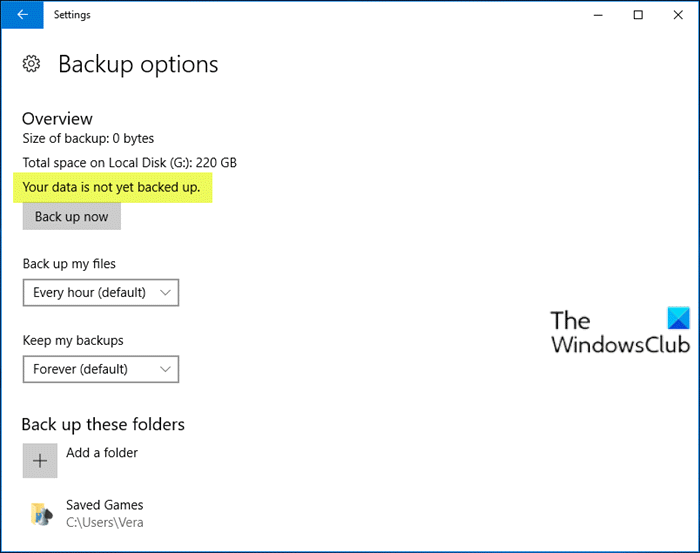
Further on this issue, affected users when they select Restore files from a current backup, see the message There isn’t any history of your files, folders, or libraries.
Your data is not yet backed up – File History
In order to delve into this issue properly, it’s imperative to point out that File History, System Image, Backup and Restore in Windows 10 are not being actively maintained or developed. Microsoft is planning to remove these features in a future release.
Having said that, below are your options:
First, you could perform a Clean Boot and see if you are able to manually create the backups.
If this does not help then the safest and most reliable method is to sort your files into their User Folders (Documents, Desktop, Pictures, Downloads, etc) and periodically, manually drag or copy them to an external USB drive or another hard drive. If you want some sort of automation, you can use any third-party backup software for Windows 10.
You should also consider Cloud storage services. With any of these secure services, you can backup so your files are easily accessible via the internet just like email. You can drag 5GB for free into the OneDrive app to store in the cloud where they are safe. You can also choose to sync the Desktop, Pictures and Documents folders (only) in Settings > Autosave.
If you install Google Drive, you can use the Backup and Sync Tool to choose User folders (Documents, Pictures, etc.) to sync up to 15GB for free to their cloud.
Besides your files, you should use any third-party imaging software for Windows 10 to back up a System Image to use. There is an easy way to mount the System Image to extract files if needed. Some prefer to move their User folders off of C:\ to make the image smaller so they stay current if you need to reimage C:\ drive.
I hope you find this post informative enough.
Related posts:
Leave a Reply