If you are a Windows 11 or Windows 10 user, you might have received a notification that says, Your device has not rebooted for a long time or Your device has not rebooted in 15 days. 15 days is just an example; it could show any number of days, and naturally, it could make you wonder what this is all about.
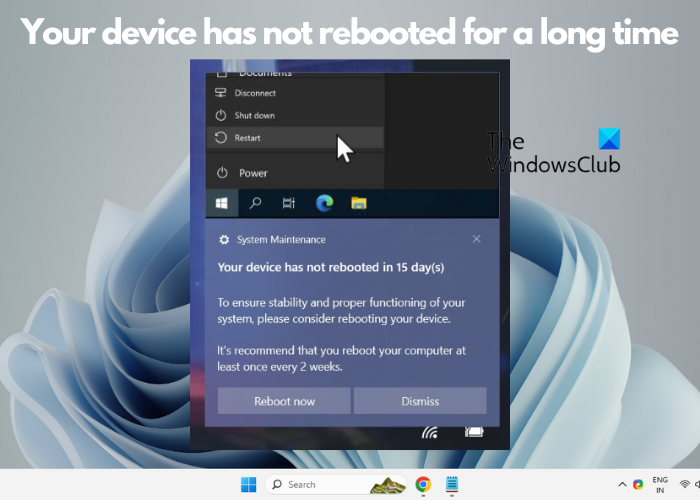
Your device has not rebooted for a long time says Windows
The notification is just a reminder that your computer needs to be restarted to apply updates, clear system resources, etc. In this article, we explain why this toast notification appears, understand the impact of not rebooting your device, and also tell you what you must do.
If you see an alert siding in through the notification panel that says, Your device has not rebooted in 15 days, there’s nothing to worry about. It is not a ‘real toast notification’ by the Windows OS but a scripted alert.
It’s a Tactical RMM to run a custom toast at pre-defined intervals. It allows someone to remotely control and manage your PC to send notifications reminding the person to reboot the PC, say, for example, every 15 days or 24 hours, etc.
So, if your Windows PC has been running continuously without a restart for several days, this custom toast will remind you to reboot your device periodically.
The primary reason why this notification appears is to ensure that your computer installs important updates from Microsoft. Restarting your PC can also help clear system resources that pile over time. Restarting your device helps clear these resources and ensures your computer runs smoothly.
Do read: Why does restarting your Windows PC fix so many problems?
Many users avoid rebooting their devices, and such people sometimes need a gentle reminder. Therefore, to motivate such users to restart their devices, you can use Toast Notifications, aka Baloon Notifications, to remind them at pre-defined intervals.
So save your work, close all open programs and go ahead and restart your computer!
Read: Your PC will automatically restart in one-minute
How do I stop forced reboot?
To prevent a forced reboot on a Windows PC, open the Run console (Win + R), type in sysdm.cpl, and hit Enter to open System Properties. Here, click on the Advanced tab, and under Startup and Recovery, click on Settings. Next, uncheck Automatically restart under System failure and press OK to save changes.
Read: Your PC ran into a problem and needs to restart.
How do I notify myself when a restart is required to finish updating Windows 11?
To enable notifications that remind you when to restart for updates in Windows 11, open Windows Settings (Win + I), select Windows Update on the left, and click Advanced Options on the right. On the next screen, ensure the option to Notify me when a restart is required to finish updating is toggled on.
Read: You need to restart your PC to finish installing a firmware update.