Some PC gamers may get the error prompt stating Your game failed to launch when trying to start a game via the EA app on their Windows 11 or Windows 10 gaming PC. This post provides the most suitable solutions to the issue.
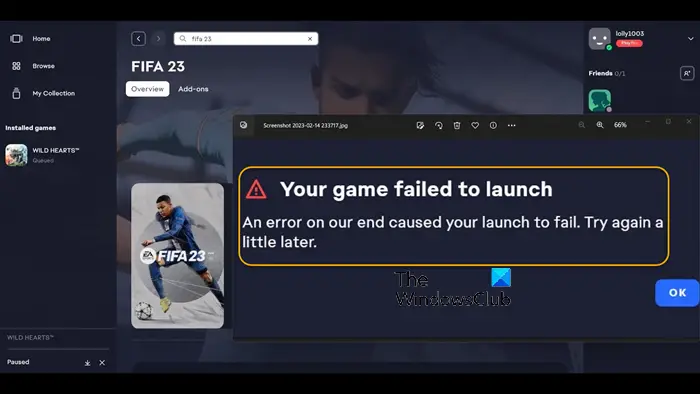
Your game failed to launch
An error on our end caused your launch to fail. Try again a little later.
Fix Your game failed to launch error in the EA app
If you get the Your game failed to launch error message when you start a game via the EA app on your Windows 11/10 gaming rig, then the following suggestions we have provided below in no particular order should help you resolve the issue on your system.
- Check EA servers
- Allow the game executable file via the Firewall
- Repair the game in the EA Desktop app
- Clear the EA app cache
Let’s look at the description of the process as it relates to each of the listed solutions.
1] Check EA servers
As indicated on the error prompt an error on our end has caused your launch to fail, to begin troubleshooting the Your game failed to launch error that occurred on your Windows 11/10 gaming rig, you can check if the EA servers are down or not at DownDetector. If the EA servers are up and running and there are no outage reports but you keep getting the same error, then you can continue with the next solution.
If however, the servers are indeed down or offline, possibly for maintenance (you can contact EA support to confirm), then there’s nothing much you can do but wait it out for the game servers to be back online.
2] Allow the game executable file via the Firewall
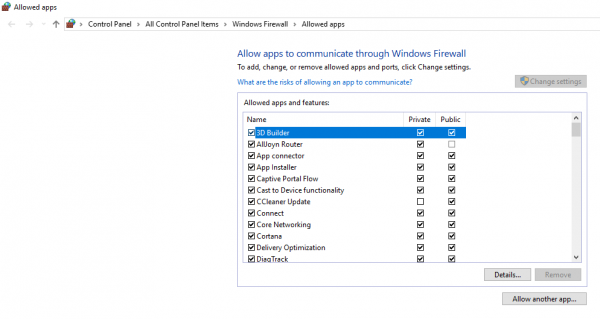
If you are running Windows Defender Firewall, then you can follow the steps in the post on how to allow or block a program in Windows Firewall of Windows 11/10 to allow the game that is failing to launch on your gaming rig its executable (.exe) file through the Firewall.
If you have third-party security software with its native firewall or a dedicated firewall installed and running on your gaming rig, then you can refer to the product/user manual for how to perform similar tasks.
Read: FIFA 21 won’t launch EA Desktop on PC
3] Repair the game in the EA Desktop app

The default launcher for EA games is EA Desktop. Use the Repair tool of the EA Desktop software to fix any EA game, including The Sims 4. The Repair feature is comparable to Steam’s Verify game file integrity feature. Corrupt game files are found and fixed.
Do the following:
- Open the EA Desktop app.
- Click My Collection.
- Click on the three dots on the problematic game and choose the Repair option.
Alternatively, you can verify the integrity of the game files for the game that has failed to launch on Steam by following these steps:
- Open Steam.
- Go to Library.
- Right-click on your game.
- Select the Properties option.
- Move to the LOCAL FILES tab.
- Press the VERIFY INTEGRITY OF GAME FILES button.
Wait until the repair process is complete. After that, restart the EA Desktop app, and you’ll notice that you are no longer facing any problems with the game. Otherwise, proceed with the next solution.
4] Clear the EA app cache
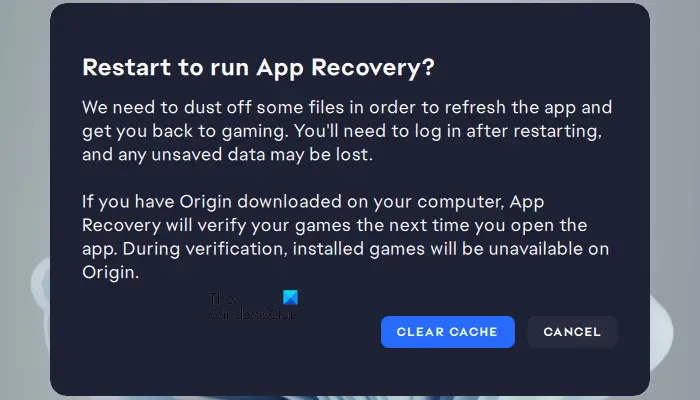
The EA app cache can be cleared to resolve common problems. Those issues include, but aren’t limited to:
- The EA app being stuck in offline mode or not updating itself
- Games not downloading
- Game downloads or updates are stuck on a certain percentage or on “Waiting for download”
- Games that seem to be “missing” from your EA app Library.
To perform this task, follow these steps:
On the hamburger menu in the far-left corner of the EA app, select Help > App recovery > CLEAR CACHE. If you can’t open the EA app, click Start > EA > App Recovery > CLEAR CACHE.
Hopefully, this helps!
Related: Your files need repairing EA app error
Why couldn’t I launch my game EA app?
The following possibilities may apply if the EA app won’t let you start games: a faulty EA app – It’s possible that you won’t be able to start anything from this platform if the EA app somehow becomes corrupted. Having issues with the game files – another possibility is that the items you’re trying to launch have some problems.
Do I have to use the EA app instead of Origin?
No. The EA app should be able to launch the games you’ve downloaded through Origin. You can contact EA Support if you discover that any of your games, DLC, or other content is missing from the EA app so you can be assisted in fixing the problem.
Read next: Fix The Sims 4 not opening or launching on Windows PC.
Leave a Reply