In this article, we will show you how to fix the Your iCloud account settings are out of date error in Windows. This error occurs while signing in to the iCloud Mail on Outlook. In addition to Outlook, you may also encounter this error on other Apple apps installed on your Windows computer.
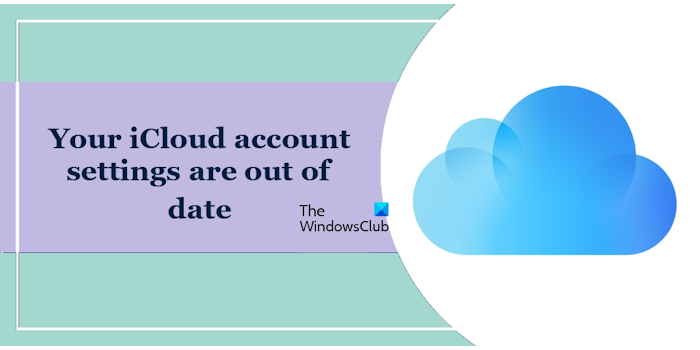
Your iCloud account settings are out of date error in Windows
If you encounter the “Your iCloud account settings are out of date” error in Windows, use the following suggestions to fix this error. Before you proceed, we suggest you restart your system, as sometimes problems occur due to a minor glitch.
- Check the Apple System Status page
- Remove and add your account again
- Check your system date and time
- Change your account password
- Enable Two-factor Authentication and generate an app-specific password
- Repair or reset iCloud for Windows
Below, we have explained all these fixes in detail.
1] Check the Apple System Status page
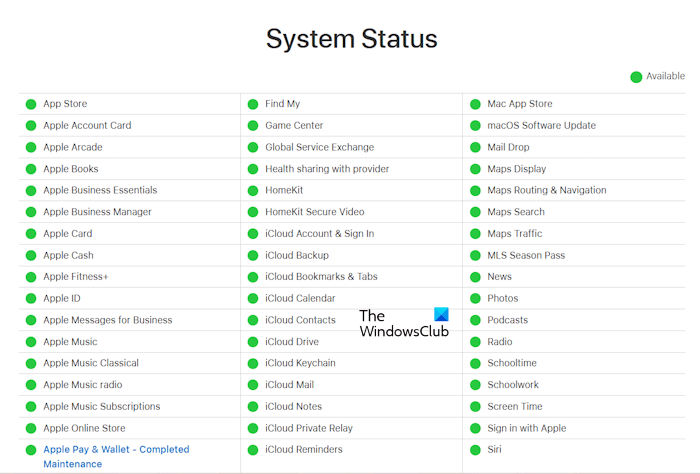
The first thing that you should do is check the Apple System Status page. Apple updates the server status of various services on this page. If there is an issue with a particular Apple service, you will see information regarding that on this page. We suggest you visit the Apple System Status page and see if there is an issue with the service you are using, say, iCloud Mail.
2] Remove and add your account again
If the error is occurring in iCloud Mail in Outlook, we suggest you remove and add the iCloud account again. You can remove the iCloud Mail from Outlook by following the steps written below:
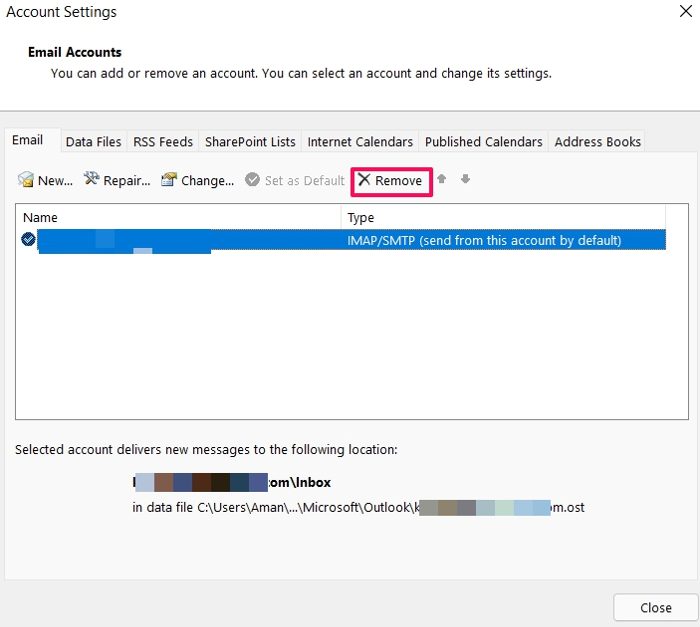
- Open Outlook.
- Go to “File > Info > Account Settings > Account Settings.”
- Under the Email tab, select your iCloud Mail account. Select it and click Remove.
After removing your iCloud Mail from Outlook, add it again. Now, see if the error persists.
3] Check your system date and time
We also suggest you check your time and date settings on your Windows computer. The steps to do this are as follows:
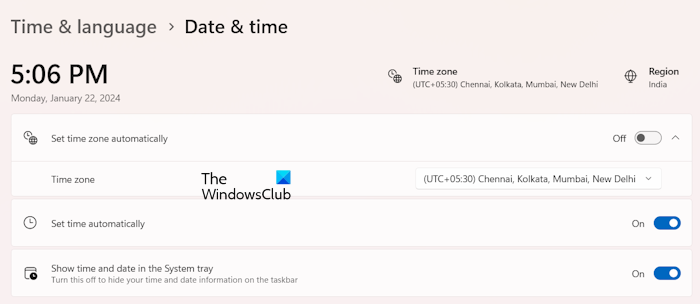
- Open Windows 11/10 Settings.
- Go to “Time & language > Date & time.”
- Check if your time and date settings are correct. If not, correct them.
After performing the above steps, check if the error occurs.
4] Change your account password
We also suggest you change your account password. The following steps will help you with that:

- Log in to your iCloud account in your web browser.
- Click on your profile icon on the top right side and select iCloud Settings.
- Click on the Apple ID Settings link.
- Now, click on Password.
- Set up a new password.
Now, use this new password in iCloud Mail on Outlook and see if the error occurs.
5] Enable Two-factor Authentication and generate an app-specific password
If the error still occurs, we suggest you enable the Two-factor Authentication in your Apple account and set up an app-specific password.
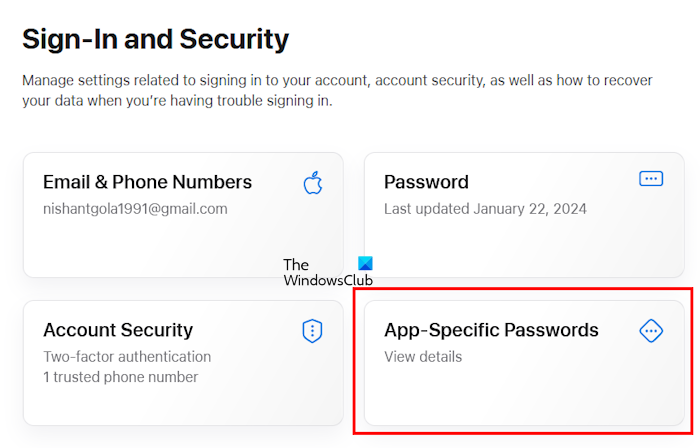
The steps to do this are as follows:
- Log in to your Apple account in your web browser.
- Open iCloud Settings and then select Apple ID Settings.
- Click on Account Security to set up Two-factor authentication. You can add your mobile number here. Make sure that you are in the network zone, as you have to verify your mobile number with an Apple ID Code.
- Now, click on App-Specific Passwords.
- Click Generate an app-specific password.
- Enter the name of an app, say Outlook, and click Create. You have to verify your identity by entering your Apple ID password.
After performing the above steps, your app-specific password will be generated. Now, copy this password. Remove the iCloud Mail account from Outlook and add the account again. Now, this time, you have to enter the app-specific password that you have just copied.
6] Repair or reset iCloud for Windows
If you experience this error on the iCloud app on Windows and even after generating the app-specific password, the error persists, you can try repairing or resetting the iCloud app for Windows.
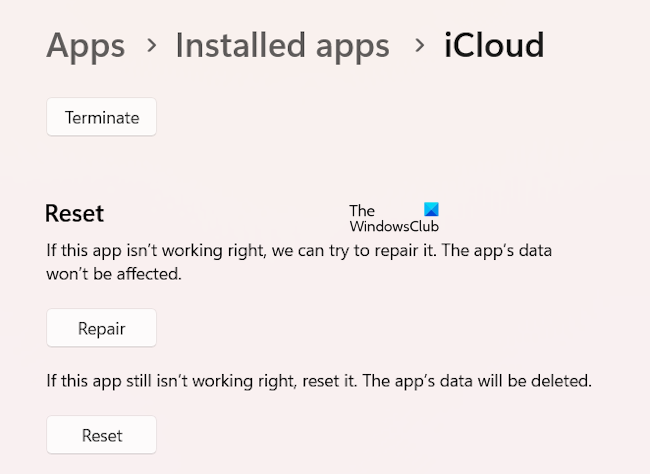
The following steps will guide you on this:
- Open Windows 11/10 Settings.
- Go to Apps > Installed apps.
- Locate iCloud.
- Click on the three dots and select Advanced options.
- Scroll down and click Repair. If this does not work, click Reset.
That’s it. I hope this helps.
Why does my computer keep saying my iCloud settings are out of date?
You have to set up the Two-factor Authentication and generate an app-specific password for your iCloud Mail if you are using iCloud Mail on a non-Apple device, such as a Windows PC. Apart from that, there can be an issue with the iCloud Mail servers.
Does iCloud work on Windows 11/10?
Yes, iCloud works on both Windows 10 and Windows 11 computers. You can install its Windows app from the Microsoft Store. After installing the app, sign in to it by entering your Apple ID and password. If you do not have an Apple ID, you cannot use iCloud on Windows.
Read next: How to set up and use iCloud on Windows.
Leave a Reply