When you have the same Microsoft account set for Microsoft Teams and Skype for Business, you may see the following error message – Your IMs and calls are going to Microsoft Teams. To resolve this issue, you’ll have to change settings for Microsoft Teams – specifically, the Coexistence settings.
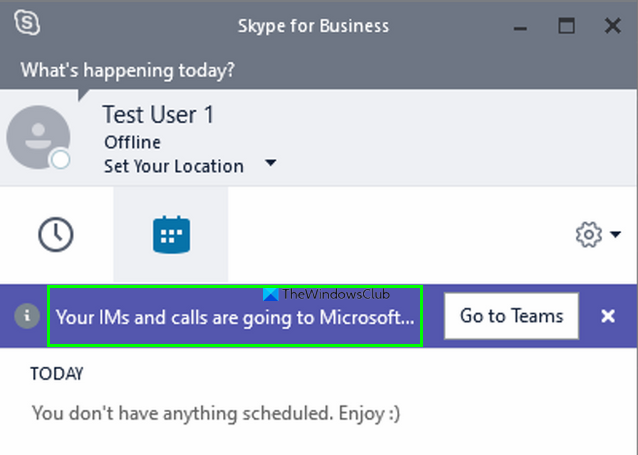
Your IMs and calls are going to Microsoft Teams
Microsoft Teams delivers collaboration capabilities, chat, calling, and meeting capabilities. Skype for Business offers the same. As such, the capabilities of one service may overlap with another for a given user. It is recommended for a user to always run both clients to communicate natively.
The Coexistence mode enables this capability. It enables Teams to run alongside Skype for Business as two separate solutions that deliver similar and overlapping capabilities.
- Go to the Teams Admin Center page and sign in.
- Expand Org-wide settings.
- Select the Teams Upgrade option.
- Expand the Coexistence mode.
- Select Islands.
- Hit the Save button.
- Restart Microsoft Teams.
Let’s cover the above steps in a bit more detail!
Open the Microsoft Teams admin center page in your browser.
Sign in with the Admin account.
In the column on the left, expand Org-wide settings.
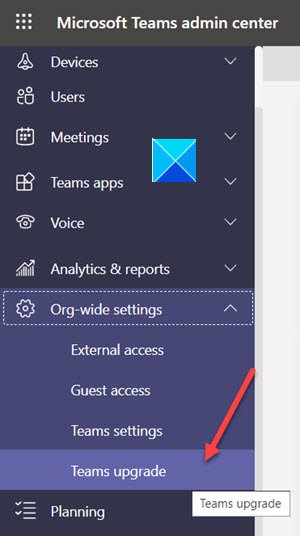
Choose the Teams Upgrade option.
At the top of the Teams upgrade page, expand the Coexistence mode dropdown menu.
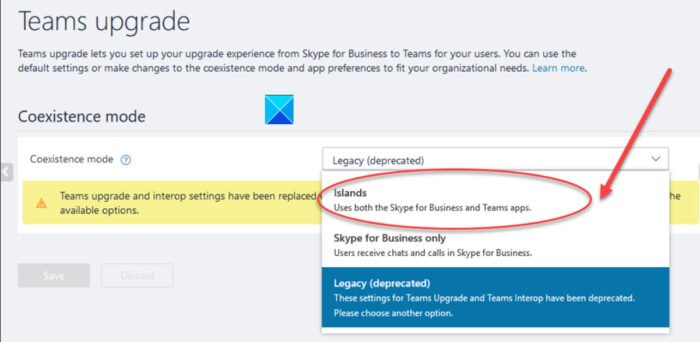
Now, to fix the ‘Your IMs and calls are going to Microsoft Teams’ select Islands option.
The action when confirmed uses both the skype for Business and teams apps.
If you would want to use only Skype for Business for calls and messages, and exclude Microsoft Teams, select the ‘Skype for Business only’ option.
When done, hit the Save button to confirm the changes.
The ‘Your IMs and calls are going to Microsoft Teams’ message should disappear permanently, and you should be able to make calls from Microsoft Teams or Skype for Business app.
That’s all there is to it!
Leave a Reply