This post features solutions to fix ‘Your in browser storage for Mega is full‘. MEGA is one of the most secure cloud storage and file hosting service offered by MEGA Limited. However, it can still run into bugs and errors sometimes. Recently many users have been complaining that Mega in browser storage is full. Fortunately, you can follow these steps to fix this.
![Your in browser storage for Mega is full [Fixed] Your in browser storage for Mega is full [Fixed]](https://www.thewindowsclub.com/wp-content/uploads/2022/11/Your-in-browser-storage-for-Mega-is-full-700x366.png)
Your available browser storage for MEGA cannot handle this download size. Please free up some disk space.
What causes Your in-browser storage for Mega is full?
There isn’t any specific reason why this error message may appear. However, users fixed it by clearing their browser’s cookies and cache data. Some other reasons this error may occur are:
- Low Browser Storage
- Corrupt Cookies and Browser Cache
- Outdated Browser Version
Fix Your in-browser storage for Mega is full
To fix Your in browser storage for Mega is full, follow these steps:
- Clear Browser Cookies and Cache
- Clear junk files using Windows Disk Cleanup
- Reset your Browser
- Use a different Browser
- Download MegaDownloader
Now let us see these in detail.
1] Clear Browser Cookies and Cache

Before getting started with different troubleshooting methods, try clearing cookies and cache data of your browser. The cache data may be corrupted, causing this issue. Here’s how you can do it:
- Open Google Chrome and click on the three vertical dots at the top right corner.
- Click on Settings and navigate to Security and Privacy.
- Click on Clear Browsing Data.
- Check all the options and click on Clear Data.
These posts will show you how to clear the browser cache in Edge, Firefox or Opera.
2] Clear junk files using Windows Disk Cleanup
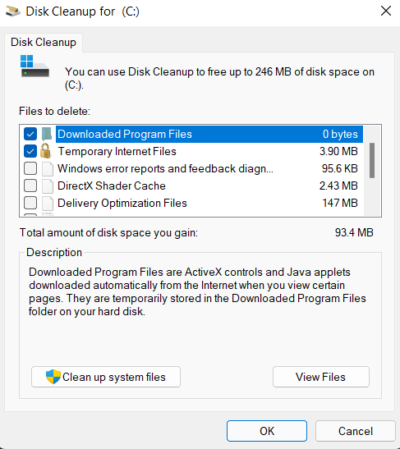
This error can also occur if the user’s Windows device runs out of local space. In this case, the browser won’t be able to download big files. To fix this, run the Windows Disk Cleanup. Here’s how:
- Search for Disk Cleanup and click open it
- Select the files that you want to delete.
- The Disk Cleanup system will now ask for confirmation.
- Click on Delete Files to proceed.
- Do note that if you click on Clean up system files, you will see more options.
- Using this option, you can delete all but the latest system restore points, Windows Update Cleanup, Previous Windows installations, etc.
You could also use a third-party free junk file cleaner software or explore other ways to delete Temporary Files.
3] Reset your Browser
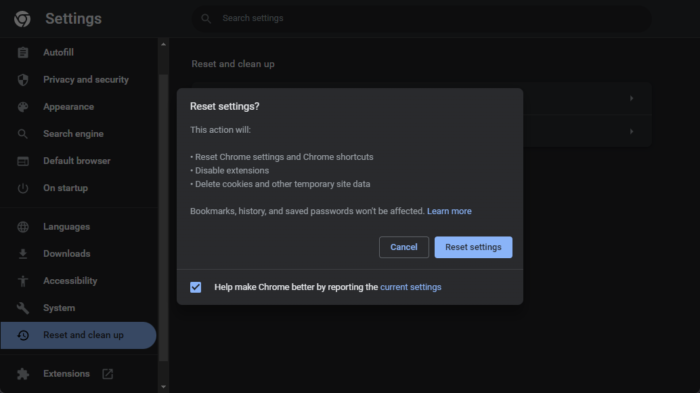
Reset your Chrome browser to its default settings if the issue isn’t fixed. Doing so may fix the Insufficient disk space for MEGA in Chrome. Here’s how:
- Open Google Chrome and click on the three vertical dots at the top right corner.
- Click on Settings and navigate to Advanced > Reset and clean up.
- Click on Restore settings to their original defaults and follow the on-screen instructions.
These posts will show you how to reset the browser in Edge or Firefox.
4] Use a different Browser
If the issue still needs to be fixed, your browser may be the culprit. Try opening Mega in a different browser and see if the error still occurs.
5] Download MegaDownloader
If none of the above steps were able to help you, try using the MegaDownloader app. The application is available for free and has a very easy-to-use user interface. Once the application is installed on your device, it makes downloading files from Mega very easy.
What is the mega download limit?
Mega offers a smart way of sharing files because of its simple interface. Users using the free version of mega are offered 20 GB of base storage quota. However, they can only download data worth 5 GB daily.
Fix: Google Chrome screen flickering issue on Windows
How do I clear Mega Web storage?
As we know, browser storage refers to all the website data, cache, and cookies. If you don’t delete the data for a while, the browser can slow down itself and your device. To fix this, the user needs to clear their browsing history, cookies, and cache. Also, to boost up the speed, removing junk files from your device may help.
How can I play Mega videos without downloading?
Users can stream videos directly from their mega account using the MEGA mobile application. All they need to do is tap on the video file, and it will start playing automatically. Mega supports all popular video file formats, including .MP4, .mov, .mkv, .flv, etc.
Read: Normal Reload, Empty Cache & Hard Reload in Chrome browser.
Leave a Reply