Have you received an email saying “Your OneDrive is inactive and will soon be deleted?” Some users have reported getting this email message from the Microsoft team. The email mentions even mentions the date when your OneDrive account will be deleted.
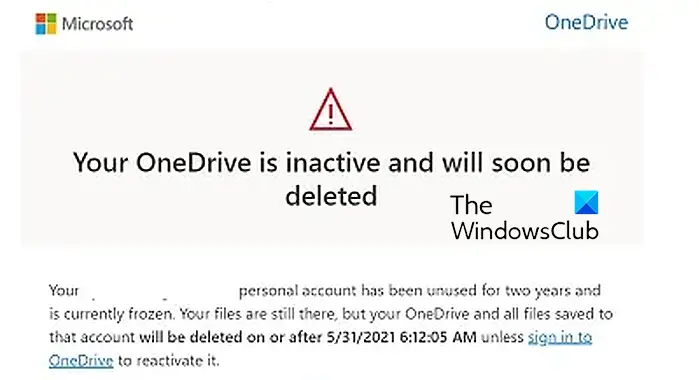
Now, why did you get this email, and how you can prevent your OneDrive account from being removed, this post answers it all.
Why is my OneDrive going to be deleted?
If you get an email saying that your OneDrive going to be deleted is due to the fact that you have been not using the service for a long time. Microsoft reserves the right to delete your account if you have not used it in two years. Another reason for the same is that you have not increased your OneDrive storage limit in more than 12 months.
However, it could be a spoof or phishing email too. So, do inspect the sender’s header correctly and make sure the email is from the official and genuine Microsoft communication team.
What happens if my OneDrive account is deleted?
Once your OneDrive account is deleted, you won’t be able to access it any longer. Plus, your uploaded files and folders will also be permanently deleted and you won’t be able to recover the data.
Now, if you want to stop receiving the “Your OneDrive is inactive and will soon be deleted” email or prevent your account from being deleted, use the below solutions.
Your OneDrive is inactive and will soon be deleted
If you have received an email saying Your OneDrive is inactive and will soon be deleted, you can follow the below methods to fix it:
- Make sure the email is from Microsoft.
- Log in to your OneDrive account and upload some files.
- Exceed your OneDrive storage limit.
- Free up some space on OneDrive.
- Back up your OneDrive data to another cloud storage you use.
1] Make sure the email is from Microsoft
If you are actively using OneDrive once in a while, the “Your OneDrive is inactive and will soon be deleted” email is most likely to be a scam or phishing attack. The attacker might have forged the email headers making you believe that the email is actually from Microsoft. If you click on any URL present in the email, it will navigate you to malicious links making you and your system vulnerable to cyber-attacks.
Hence, look closely at the sender’s address and make sure that the email is from the official Microsoft team. Emails from the below senders are genuine:
- OneDrive <reply@mail.onedrive.com>
- email@mail.onedrive.com
Also, if you have been active on OneDrive and still you get this email, it is likely to be a spoof. So, you can ignore the message or delete the email to stay safe.
However, as mentioned above, Microsoft deletes the accounts after 2 years of inactivity. In case the email is from the official Microsoft team, you can move on to the next method to stop receiving the email.
See: Fix OneDrive Sync Pending error the right way.
2] Log in to your OneDrive account and upload some files
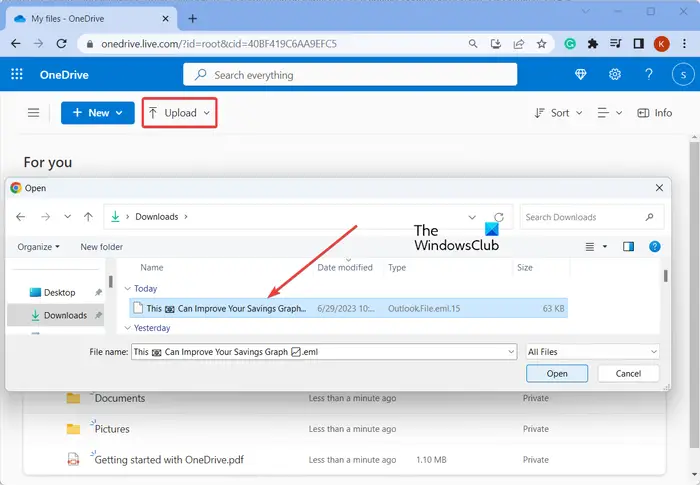
If it has been about 2 years since you have used OneDrive, Microsoft will send you a “Your OneDrive is inactive and will soon be deleted” email and is likely to delete your account if no action is taken. It removes your account if there are no activities done on your account for a long time.
So, if you still want to keep using OneDrive, you will have to log into your OneDrive account. Open onedrive.live.com in a web browser and enter your login credentials to access your account. If you have forgotten your credentials since you haven’t used OneDrive in a long time, you can reset your password by clicking the Forgot password? button. Once you are signed in, the account will be reactivated.
You can also upload some files to your OneDrive account. Additionally, keep using your OneDrive account once in a while to keep it alive.
Read: Fix OneDrive error code 0x8004def7 on Windows.
3] Exceed your OneDrive storage limit
As we previously mentioned, if you have not increased your OneDrive Storage limit in more than a year, you are likely to receive this email message. Hence, you can exceed your storage limit on OneDrive to prevent your account from being removed. Here are some tips and tricks you can follow to expand your storage limit on OneDrive:
Refer new users to OneDrive:
To add some bonus storage space to your OneDrive, you can invite your friends or colleagues to use OneDrive. If your friend signs up to OneDrive using your referral link, you and your friend both will get an extra 500 MB added to your accounts. Here’s how you can do that:
First, open the OneDriver website and sign into your account.
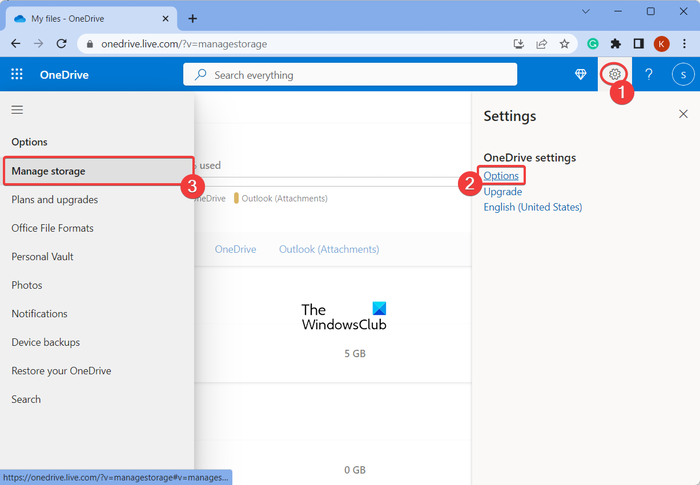
Now, click on the Settings (gear-shaped) icon present at the top-right corner. After that, choose Options and then move to the Manage storage tab from the left-side panel.
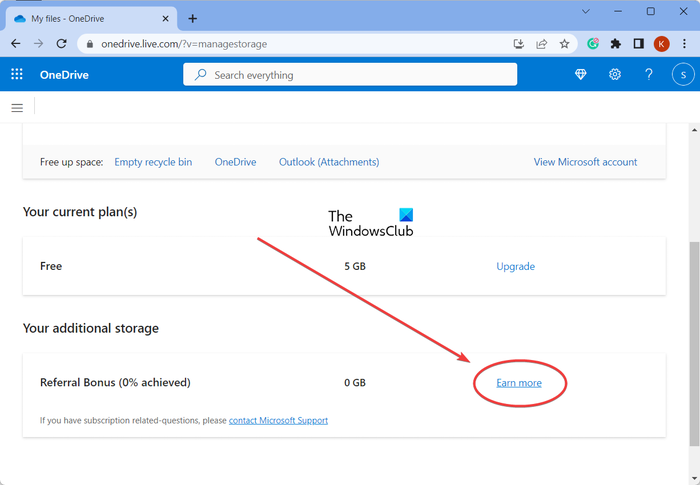
Next, scroll down to the Your additional storage section and then click on the Earn more button.
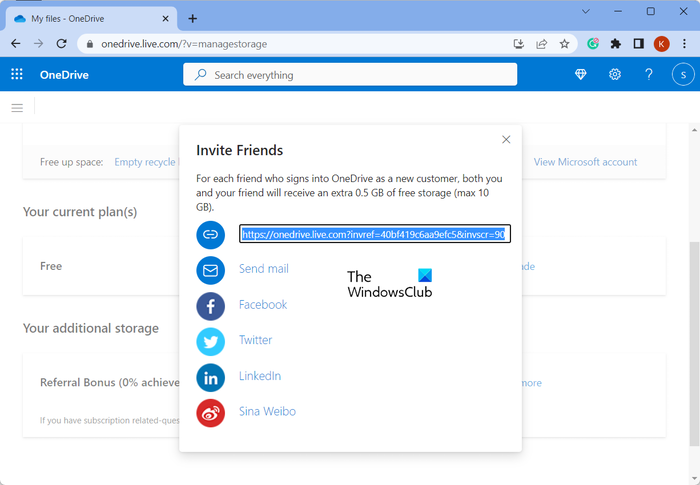
After that, it will display a referral link that you can copy and share with your friends. You can also directly email your friends your referral link or share it on Facebook, Twitter, LinkedIn, or Sina Weibo. If someone signs up for OneDrive as a new user using your referral URL, an extra 500 MB of storage space will be credited to your account for free.
This way you can increase your storage limit on OneDrive for free and save your account from being deleted.
Besides that, if you are okay to pay for extra storage, upgrade your plan using the Upgrade option and choose a suitable plan for yourself.
Read: There was a problem Connecting to OneDrive, 0x8004deed.
4] Free up some space on OneDrive
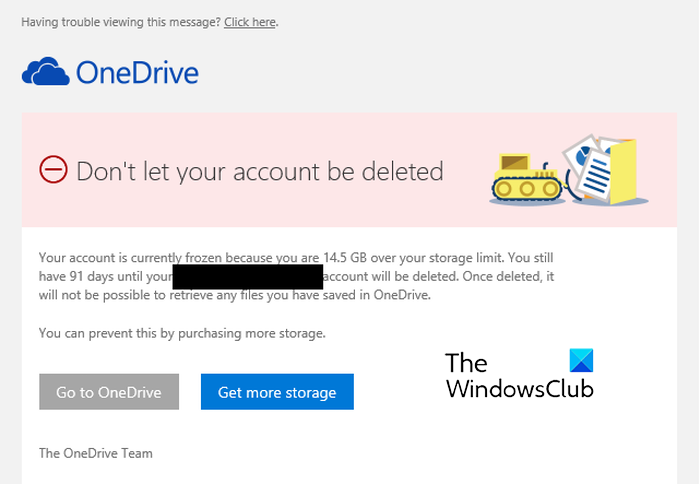
Some users have also reported getting an email saying that the account is frozen due to exceeding the storage limit and will be deleted after a period of time. If you are receiving this message, it is recommended to free up some space on your OneDrive account to keep using the service.
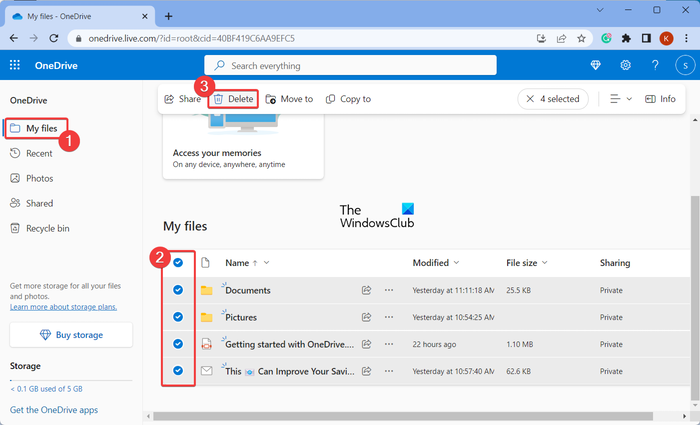
To free up OneDrive space, you can delete unnecessary files from your account. Here’s how:
- First, open your OneDrive account and move to the My files tab from the left-side pane.
- Now, select the files that you want to remove and then click on the Delete button from the top.
- Next, confirm the deletion of the selected files by clicking the Delete button in the confirmation prompt.
Additionally, you can also empty your OneDrive’s Recycle bin to permanently delete your files.
5] Back up your OneDrive data to another cloud storage you use
In case you don’t want to use OneDrive anymore or you have switched to another cloud storage service like Google Drive, Dropbox, iCloud, Box, etc., you can transfer your data to that cloud storage. There might be some important files on OneDrive that you don’t want to lose. If you continue to be inactive on OneDrive, your account will be deleted and the data will be deleted. Hence, you can create a backup of essential data from OneDrive to another cloud storage.
If my OneDrive account is deleted, will my email (Hotmail) account also be deleted?
The answer is No. If you have been inactive on OneDrive for more than 2 years, your account and uploaded data will be deleted. However, this will have no effect on the email account that you used for creating your OneDrive account. You can still use your Microsoft or Outlook.com (formerly Hotmail) email account on other Microsoft apps.
Now read: 0x8004def5, Sorry, there is a problem with the OneDrive servers.
Leave a Reply