Internet Explorer End-of-life is here and so users in an organization may see the Your organization is switching to Microsoft Edge prompt. This is basically to inform you that if you are still an IE user – Get ready as we will be switching to the Microsoft Edge browser! In this post, we are going to see how you can disable this pop-up on a Windows 11/10 computer should you not wish to inform your users about this.
Your organization is switching to Microsoft Edge
The future of Internet Explorer is in Microsoft Edge with IE mode. Opening Internet Explorer will now redirect to Microsoft Edge, a faster, more secure, and modern browser.
What is Your organization is switching to Microsoft Edge prompt?
The Your organization is switching to Microsoft Edge prompt appears basically to inform users the operating system will start using the Microsoft Edge browser now. The message in question is related to Managed by your organization issue. We will talk about that later, but first, let us see what you can do to stop this prompt from popping up.
How to disable Your organization is switching to Microsoft Edge prompt
Following are the ways to disable Your organization is switching to Microsoft Edge prompt.
- By configuring Microsoft Edge settings
- Stop Edge from launching at the startup
Let us talk about them in detail.
1] By configuring Microsoft Edge settings
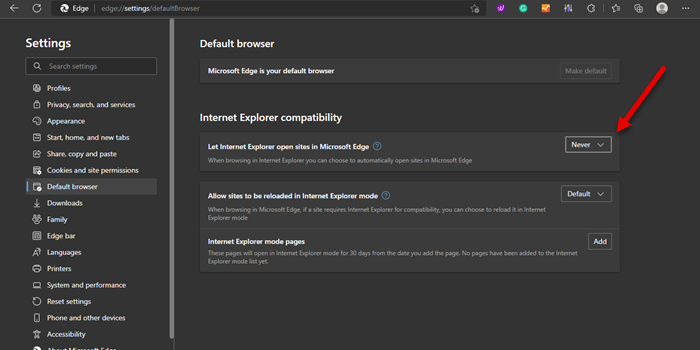
Let us start by configuring Edge’s settings. You need to just change Internet Explorer compatibility to not see this pops again. Follow these steps to do the same.
- Open Microsoft Edge browser.
- Click on the three vertical dots and select Settings.
- You can also just type edge://settings/profiles in the address bar and hit Enter.
- Now, go to the Default browser.
- In the Internet Explorer Compatibility section, you will see Let Internet Explorer open sites in Microsoft Edge
- Change the drop-down associated with it to Never.
This will do the job for you.
2] Stop Edge from launching at the startup
Follow these steps to stop Microsoft Edge from launching at startup.
- Open Task Manager.
- Go to the Startup tab.
- Select Microsoft Edge and click on Disable.
This will stop Microsoft Edge from launching at startup and hopefully, you won’t see the prompt again.
Read: Internet Explorer is retiring; What does it mean for businesses?
How do I stop Microsoft Edge prompts?
Now, you can remove the “Recommended Browser Settings” prompt in Edge using the following steps.
- Open Microsoft Edge by searching it out of the Start Menu or from the taskbar.
- Type edge://flags in the address bar and hit Enter.
- Search for a flag named Show feature and workflow recommendations.
- Click the dropdown menu next to the flag and select Enabled.
- Click Restart at the bottom.
This should do the job for you.
How do I get rid of Managed by your organization in Microsoft Edge?
Managed by your organization message in Microsoft Edge means that your browser’s setting is being managed by the Group Policy that’s configured by the organization your browser is linked to. This can school, work, or something else. If you are not a part of any organization or just don’t want the setting to be managed by your organization, check our guide and see what you need to do if your browser is managed by your organization.
Related reads:
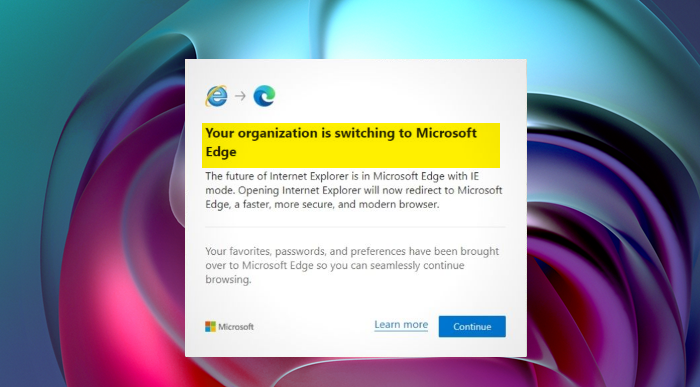
Leave a Reply