If your Mail app or Calendar app gives a notification that Your Outlook account settings are out of date or Your account settings are out of date on your Windows 11/10 computer, then this post may interest you.
Your account settings are out of date
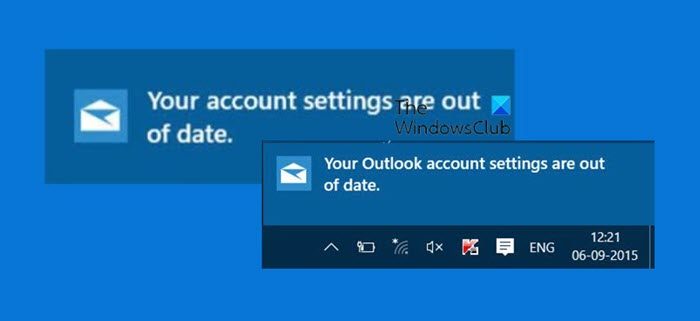
Your Outlook account settings are out of date
When you log in to your Windows computer, you may suddenly see this notification pop up on the bottom right side of the screen.
In case you miss this pop-up notification, you will be able to see it in the Action Center.
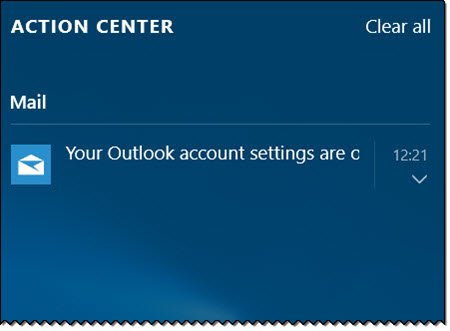
Clicking on either of these, i.,e. the pop-up notification or the link in the Action Center will open the Mail app, where you will see a message. You will see two options – Fix account or Dismiss.
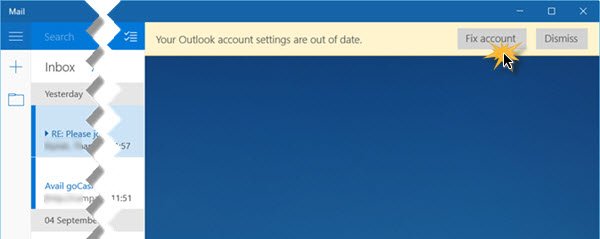
Click on Fix account to let Windows 11/10 automatically fix the problem. When doing so, you will see the following screen.
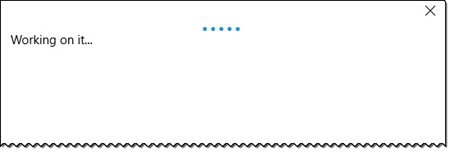
Once the problem is fixed, the window will exit, and all will be fine! This worked for me.
The most common cause of an out-of-date account is an incorrect password. Select Fix account in the notification bar at the top of the Mail or Calendar app. If your password is incorrect, you’ll see a message asking you to update your password. Enter the new password and choose Done.
But there are reports that this Fix problem button is not working for some users. In that case, here are a few things you may want to try out.
- Restart your computer and log in using your Microsoft Account and see if this stops the notifications from appearing.
- Did you change any of your Hotmail, Outlook or Microsoft Account settings online? Maybe you changed your password. If so, your Outlook or Mail app may want to sync its settings with Outlook.com. You should make sure that your latest password is the same on the web, in the Mail app and in Outlook if you use it.
- Check your Windows computer time. Open Control Panel > Clock, Language and Region > Date and Time > Internet Time. Uncheck Synchronize with an Internet time server and set your system time manually. See if this helps.
Having done these, see if the notification still appears or if the Fix problem button now works.
If your password isn’t the problem, you may have a certificate error. If so, you’ll see a message that says, “There is a problem with the server’s security certificate. The security certificate is not from a trusted certifying authority.” The linked post shows you how to fix that issue.
If you have any other ideas, be sure to share them in the comments section, so that they may help someone someday.
Thanks ,i had this problem to get fixed since i got windows 10 and now the problem is solved, thanks alot Anand!
Thanks, Anand… I had this happen and figured it was another Microsoft bug due to junk code. Typically, something like this is a fix or workaround; the Developers figured it would be easier to push a notification with a repair option instead of actually fixing the core problem. I see this more with Windows 10 and I think we all know why this has become more frequent.
te eu queta se amo você dis sim
Have it now and the ‘fix’ button does nothing – simply takes me back to the sign-in page.
you did not fix it, you worked around it.
I have to fix it daily. don’t know why. Luckely it takes a second to be fixed.
I tried the “fix it” option, but it didn’t work. I also restarted my pc twice and finally the “uncheck Uncheck Synchronize with an Internet time server worked. Thank you.
Sadly this is untrue, it doesn’t fix the problem at all. Once its broken, thats it. Either switch to a more modern “insider build” which is what I did, or roll back. Microsoft need to sort this out, it simply isnt good enough.
I never had this problem until Windows 10, now my son account also not working when he logs in, message claims Microsoft family not connecting, but he has an user account ,
I’ve tried all the suggestions given and nothing works. I get the message that my Outlook Account settings are out of date; when I choose “fix the problem” is comes back with an error message telling me it can’t. Thanks for nothing, Microsoft. Shouldn’t this be an easy fix? Are they even working on it???
I’m a daily fixer as well..
Damn W10 just keeps requesting a/c details every few hours – it is a real pain. Just pray MSFT fix this silly bug.
I will only tell you one thing…. to hell with it. If MS cannot give me a product that does not generate these types of error than I will just not use their product. I am fed up that the USERS is always the culprit or has to spend hours fixing problems related to a faulty product. Also these stupid errors always happen after the patches that MS themselves send to us. There are always things that these patches change or bring back to default etc. I am really tired of that stupidity, I keep hearing that this never happens with MAC…maybe it will be time to check one day.
same thing with their CORTANA…. I use a KEYSTROKE utility that past phrases, passwords, etc… well guess what in their new INTERNET tool it does not work WHY? I asked them 6 months ago and to this day no reply so guess what I use CHROME now and to heck with them. If they can’t fess up and reply and fix the problems that occur after their supposedly magnificent updates and fixes… then it’s their issues…don’t lament if you lose SOM.
BY THE WAY THAT FIX BUTTON DOES ZILCH FOR ME, IT TAKES ME TO GOOGLE LOGON SCREEN
if the fix button takes you around in circles, ie, does nothing, go to settings (gear icon) in the bottom left corner, accounts option, you’ll see an error message by the account that needs “fixing,” click it to fix. Sad that MS can’t have the popup work from the getgo, but that’s MS for you
“So what was the problem that it had identified and was fixing? I honestly have no idea”. Considering the fact that their updates haven’t sorted this, that their track record on fixing their own software is piss-poor at best and often results in other problems, loss of data, etc, you (whom I assume are armed with this knowledge) give Microsoft permission to fix. Ouch!
Apologies for being so negative and not wishing to hijack thread but Ive spent the past 72 hours trying to fix a very small problem and now have zero trust in the expertise of MS support. so will keep it short; I have Outlook setup with “Reading Pane” on the right, but since last weeks Win10 update it now opens with “To Do” bar on right. Its easy to swap back, but as soon as you close Outlook it reverts back.
I just wanted this error sorted, but it took an hour on the phone (twice) with MS support, but they are totally useless and escalate you to “premium” support. And what a bunch of clowns these guys are. These hominids suffer from a supreme level of arrogant self importance. I suppose if you’ve dragged your carcass out of the swamp of callcentre hell that is tier 1 support, you’re entitled to feel a bit superior, but save it for your peers and don’t get cocky with me; I’m a fucking CUSTOMER!. So, these polluters of the human genome ask for £65 to sort the problem that they’ve created and, when I ask if theres any info on the MS website, they get all shirty, talking over me, not letting me speak.
Well done Microsoft for your lovely support people; their attitude is vile, they’re rude, aggressive, lying, duplicitous scumbags.
What a sick joke!
I’ve had this nuisance for a while, but that’s all it is, nothing worth fretting over.
Looked into it a few times out of interest, but couldn’t fix it, so I simply ignore it.
My Outlook mail functions perfectly.
i get this message 20 times a day. i hate windows.
For me the problem is because my Microsoft account is the same email address as my business Exchange Server account and it is trying to log me into Outlook.com for my “company.com” email which just isn’t going to work. There is a fix mentioned for this which is to create an alias for your Microsoft account but I haven’t tried it yet. It’s incredibly annoying and I find it hard to condone Microsoft for not seeing this and providing a proper fix. I am obviously not the only person in the World who uses their business email for their Microsoft Partner account login.
I found the solution to this problem. Click on the New Notifications list on the bottom right of your screen where you probably have a whole list of ” Outlook settings are out of date”. Right click one of these and choose not to receive notifications from this app. Done, no more “Outlook settings are out of date”. This is a glitch from Microsoft which they will probably not fix and why would you want to receive notifications from this app anyway since all you are receiving is junk.
I found the solution to this problem. Click on the New Notifications list on the bottom right of your screen where you probably have a whole list of ” Outlook settings are out of date”. Right click one of these and choose not to receive notifications from this app. Done, no more “Outlook settings are out of date”. This is a glitch from Microsoft which they will probably not fix and why would you want to receive notifications from this app anyway since all you are receiving is junk.
I have to wonder if this is a way to push us towards office 365….
I’ve also found a solution. Buy a Mac!
i have tried every fix there is except this one. I have just followed your recommendation so hopefully the stupid message is now gone forever.
nope. i have office 365. it still does it. i have just followed Gary Weaver’s suggestion to turn the notifications off. i cant believe this error has been quoted for years and Microsoft still hasn’t fixed it.
My Outlook settings are out of date! So what?
I tried the “Fix account” button. I got a ‘Something went wrong” message. The instructions are to delete the account and re-enter it. I’m naturally suspicious, since Windows 10 made me use this account to unlock my computer. The computer unlocks just fine and the email account works as it always did. When I got the message, I did a search to see if the message is legit. Based on what I saw here, I tried the Fix account button. Now because the email account works fine and the password unlocks the computer I’m more suspicious than ever AND I see no reason to fix an account that’s working without problems. The word Malware comes to mind…
did not find but clicked on the notification and had to wait for the fix it to come up-when it did it asked me to update my yahoo password?! I could either click cancel or something else-clicked cancel and notice disappeared
firstly,Anandk,please note: I’m this old fello with a problem getting honest Help… that I can Grasp from my School Teacher Live taught,days,to understand,the description,when none are given? like the FAQ’s all BS..! has never been explained what ipod ipad and other? to me includuing all the poor Posted visions never reviewed or been fixed for Elderly Folk,to View with the Naked eye. of Icons’etc, are ridiculous ? like the bird here,what does that define….
Mines not fixing either, I click fix, it fixes and then comes back again. It only started up today actually but is annoying.
This just started on me recently. I’ve been running Windows 10 and the built-in mail program since moving to it about 2 years ago and it just started to happen to me.
What finally worked around it for me was logging into my Microsoft account via a web browser first (I just went to outlook.com in Chrome), accepting their changed terms of service, then going back to the calendar from the mail program and telling it to fix the account. It has not recurred.
That’s right.
Just disabled synchronisation with an internet time server, as advised above, and problem solved.
I deleted my microsoft account. Hopefully it stops the constant popups.