After updating Windows, some users are facing error 0xc00006d, Something went wrong and your PIN isn’t available on Windows 11/10. They are unable to log in to their PCs due to this error, which makes it impossible to log in in different ways. In this guide, we have a few solutions to fix the issue.
Something went wrong and your PIN isn’t available (status: 0xc000006d, substatus: 0xc0070070), Click to set up your PIN again.
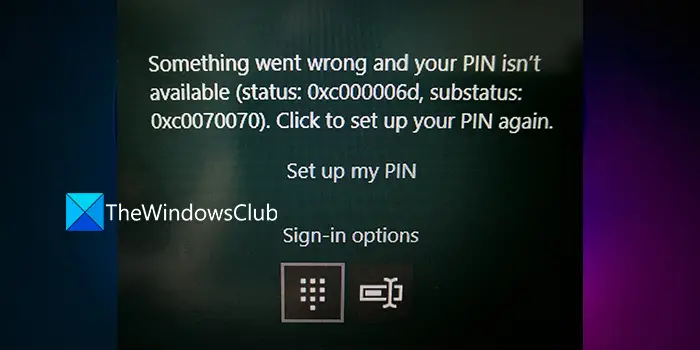
What is 0xc000006d?
It is a login error that occurs after a Windows update. It makes it hard for the user to log in using the PIN, Microsoft account, or any other normal way. It locks the user account and keeps the user stuck on the login screen.
Why does error 0xc000006d occur?
The error 0xc000006d occurs for various reasons. Some of the prime reasons are:
- Incomplete Windows update
- Corrupted Windows update files
- Corrupted User Account
- Corrupted System files
- Interfering third-party programs
We need to apply fixes that eliminate these possibilities to get our PC to normalcy.
Error 0xc000006d, Something went wrong and your PIN isn’t available in Windows 11/10
If you see Something went wrong and your PIN isn’t available (status: 0xc000006d, substatus: 0xc0070070) error while logging in, try the following methods to fix it.
- Set up a new PIN
- Boot in Safe Mode
- Run the Automatic Startup Repair
- Repair Windows 11/10 using the Media Creation Tool
Let’s get into the details of each method and fix the issue.
1] Set up a new PIN
As suggested in the error, try setting up a new PIN and see if you are able to log in normally after that. This is a simple fix that can save you time. If you are still facing the same issue after setting up a new PIN, try the below fixes.
So click on the Set up my PIN link in the error box to get started.
2] Boot in Safe Mode
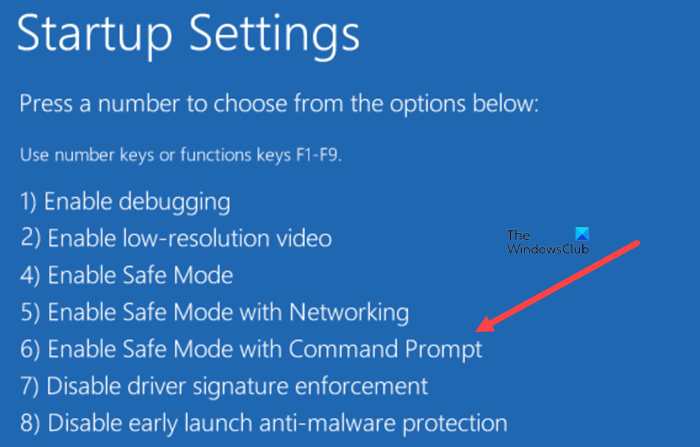
If you are unable to log in, try to boot in Safe mode. Safe Mode is one of the best ways to troubleshoot problems in Windows. If installing a particular update can fix your problem, and you cannot do it in normal mode, then you should install Windows Updates in Safe Mode. You can also uninstall an update in Safe Mode if it is causing an issue.
- Hold the Shift key on the keyboard, press the Power button and then select Restart on the login screen
- When the PC restart, click on Troubleshoot > Advanced Options > Startup Settings > Restart
- It will automatically restart your PC. Choose option 4 to boot into Safe Mode
Once you can log in through Safe Mode, install pending updates, or uninstall the previous update that caused the issue.
Then, Run SFC and DISM Scans, and Run the Windows Update troubleshooter.
This way, you can eliminate all the possibility of error and fix the issue.
Read: Should you install Windows Updates in Safe Mode?
3] Run Automatic Startup Repair
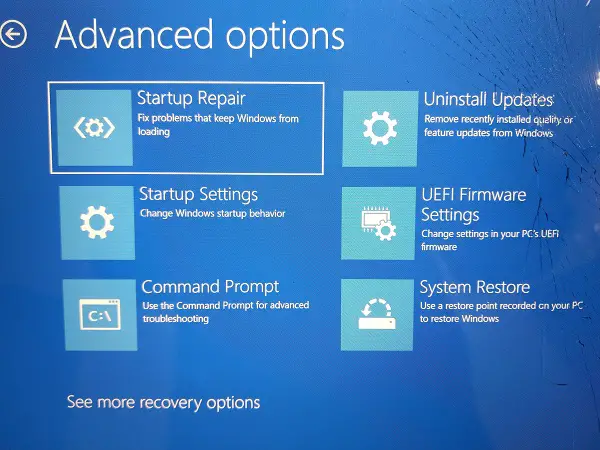
The Automatic Startup Repair can help you find and fix any problems related to Windows. If you are facing error 0xc000006d while logging in, this can help you.
To run the Automatic Startup repair,
- Turn off your PC and press the power button to turn it back on. Once the device is starting, press the power button again to shut it down. Repeat this process until you get into Windows Recovery options.
- After entering Windows Recovery, you will see Choose an option page. Select Troubleshoot > Advanced options > Automatic repair.
Wait until the process is complete and see if it fixes the login error.
4] Repair Windows using the Media Creation Tool
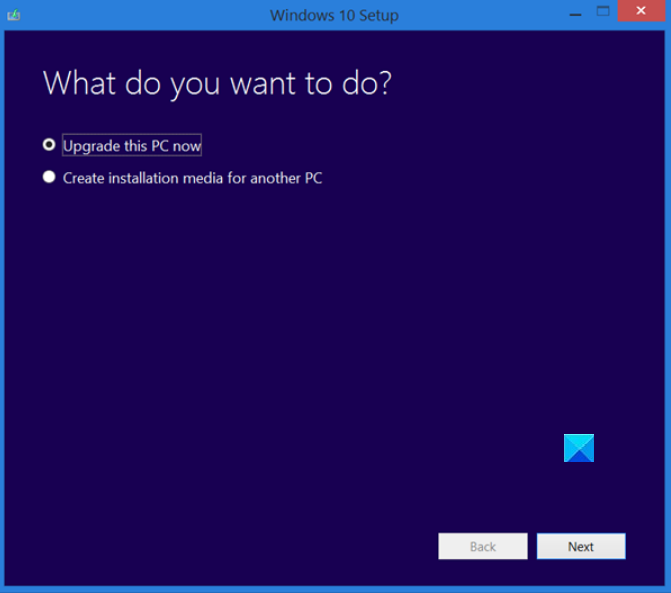
If none of the above options work, you need to repair Windows 11/10 using the Windows Media Creation Tool. You’ll need another PC to create Installation media that can help you repair Windows.
To repair Windows 11/10 using the Media Creation Tool,
- Download Windows ISO
- Create a Bootable USB or DVD drive
- Boot from the media and choose to Repair your computer
- Under Advanced troubleshooting, choose Startup Repair.
It will start diagnosing the computer and resolving any issues related to boot and login. After the repair, you should be able to log in normally.
Related read: Cannot log into Windows 11 after Update.
How to fix Status 0xc000006d?
Error 0xc000006d occurs after a Windows update while logging in. You should try to log in after restarting the PC, booting in Safe Mode, setting a new PIN, or Repairing Windows. Any of these should help you fix the error.
Similar read: This PIN is not working for your organization’s resources.
Leave a Reply