If you are trying to access a Microsoft web page, but keep getting Your request has been blocked message, then this article will help you fix the issue. There is more than one reason why someone is getting this error while accessing the Microsoft account or a webpage.
The entire error message says –
Your request has been blocked. This may be due to several reasons.
1. You are using a proxy that is known to send automated requests to Microsoft. Check with your network administrator if there is any proxy and what User-Agent they are sending in the request header.
2. Your request pattern matches an automated process. To eliminate, reduce the volume of requests over a period of time.
3. Reference ID
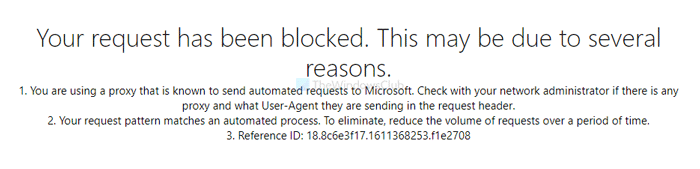
For your information, the reference ID might be different in your case, but the other paragraphs will remain the same. In this article, we have consolidated common causes with solutions to identify the issue quickly.
Your request has been blocked – Microsoft website error
To fix Your request has been blocked error, follow these steps-
- Identify expired URL
- Re-activate account
- Scan your PC for malware
- Clear cookies and cache
If you are using a Proxy or a VPN, disable it and see if that works; else read on.
1] Identify expired URL
Let’s assume that you have received an email with a link with an expiration date for any kind of verification. However, you didn’t open the link earlier. Now, if you open it post-expiration, there is a chance of getting such an error. In other words, make sure that you are not clicking on an expired link that redirects to Microsoft website.
2] Re-activate account

A certain account requires to be active all the time to download the content. For instance, you must sign in to your Microsoft Certification Profile account once every 12 months to keep it active. If you fail to do that, you will see this error message while signing in to your account after 12 months. In that case, you have to contact the regional support center asking for MCID and Access Code.
3] Scan your PC for malware
If malware attacks your computer and tries to open a specific website continuously, it might block the access considering it as a DDoS attack. If a similar error message appears while accessing some other sites, it is better to scan your computer with trustworthy antivirus. There are many free antivirus software, and you can opt for any of them.
4] Clear cooking and cache
If it is a browser problem, clearing the cookies and cache might help you fix the issue. Depending upon the browser, follow the following guides-
- How to delete Browsing History, Cookies, Data, Cache in Edge browser
- How to clear Cache, Cookies, Browsing History in Chrome and Firefox
Hope these solutions work.