A large proportion of Windows users, when upgrading to Windows, thought the upgrade to the latest version of the OS would be seamless. While most had a smooth experience, some found themselves stuck with an error. Every time they attempt to complete the download of the Windows install, they are presented with the error – Your Windows install couldn’t be completed, Something happened, and the install of Windows cant’ be completed.
Your Windows install couldn’t be completed
I came across a useful blog post on Microsoft by David Dixon. Try this method; I am sure that it will be able to help you.
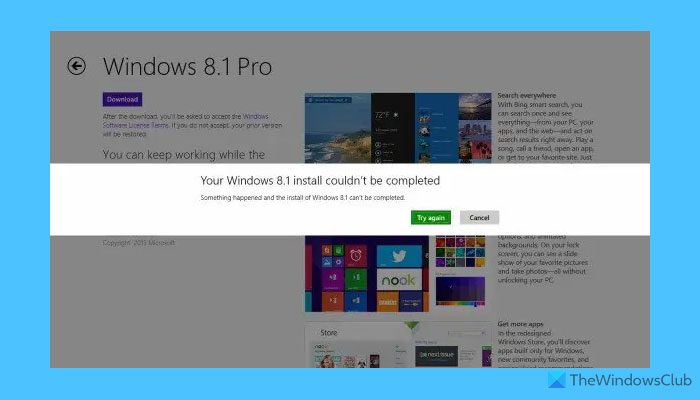
Run Command Prompt as administrator. In the CMD box that appears on the computer screen, enter the following strings of text, one at a time, and hit Enter.
net stop wuauserv
net stop bits
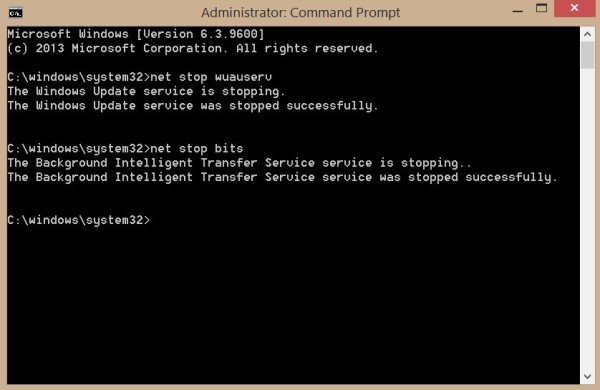
Now browse to the C:\Windows\SoftwareDistribution folder and delete all the files and folders inside.

If the files are in use, restart your device. After rebooting, run the commands above again. Your Windows Store App needs to be closed, by the way, so do not start it.
Now you will be able to delete the files from the mentioned Software Distribution folder.
Now in the Command Prompt window, type the following commands one at a time, and hit Enter:
net start wuauserv
net start bits
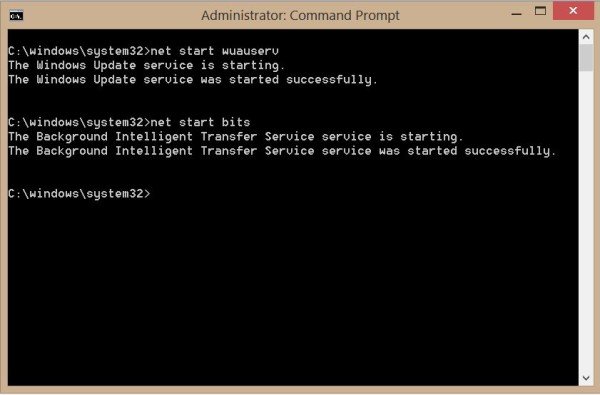
Now open the Windows Store. You should see something like this:
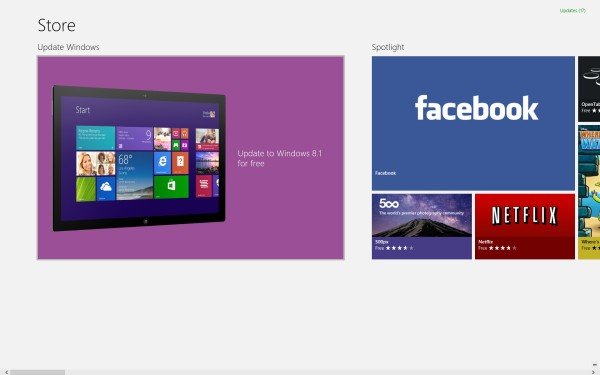
Once you see it, try the upgrading process all over again.
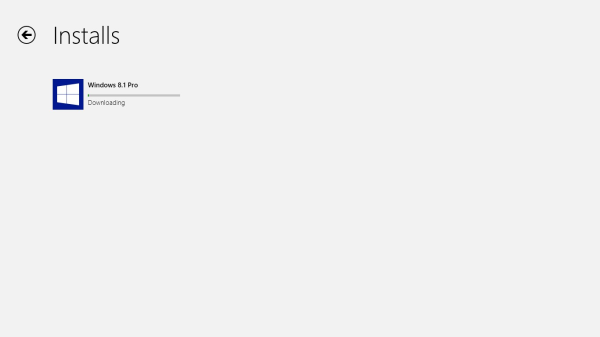
Once the download is complete, your machine may reboot and begin the update process. If all works well, you should see the screen messages that you saw when you first installed Windows on your machine. Depending on your preference, you may be asked to sign in using your Microsoft account and select your color preferences again. This indicates that you have successfully installed Windows on your PC.
How do I fix Windows could not complete installation?
To fix the Your Windows install couldn’t be completed error, you need to open the Command Prompt with administrator privileges and enter the above-mentioned commands one after one. Once done, you need to open the SoftwareDistribution folder and delete all the update components. Next, you need to enter the same set of commands again. Once done, you can go through the installation process without any errors.
Why does my Windows 11/10 installation keep failing?
If you are unable to install Windows 11 or Windows 10, you can run the Automatic Startup Repair first. If it doesn’t help, enable the in-built Administrator account and try with this account, change the password requirements, etc. You can also turn off the Audit Mode and go through the installation process as well.
Related: Windows could not complete the installation
Let us know if this helped you install Windows.
Also see:
- Something happened, and the Windows couldn’t be installed. Error code 0×80070714
- Error 0x000000C4 Unable To Install Windows Using Virtualization
- The update is not applicable to your computer error when installing Windows
- Windows cant be installed on VirtualBox, CompareExchange128 Processor Incompatibility
- Error Code 0×80240031 while Upgrading Windows.