Some YouTube users have reported that they keep getting the You’re offline, Check your connection error message when trying to play YouTube videos. While the error clearly indicates that your internet is not working and you are offline, several users have reported being experiencing the error even with a working internet connection. Why does this error occur and how you can resolve it, let us find that out in this post.
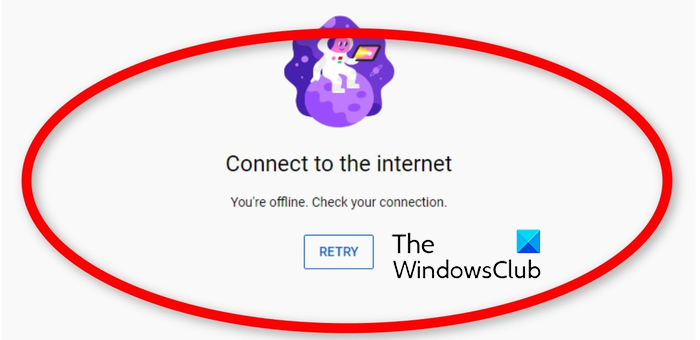
Why does YouTube keep saying I am offline?
If you keep getting the You’re offline error message on YouTube, it is most likely that your internet is unstable. There might also be some other connectivity issues caused due to outdated or faulty network adapter drivers or DNS server inconsistency. Besides that, your browser’s cache and cookies data can be another reason for this error. Additionally, incorrect date and time configuration on your PC, problematic browser extensions, enabled VPN and adblockers can also cause this issue.
Fix You’re offline, Check your connection error on YouTube
If you keep seeing the You’re offline, Check your connection error on YouTube while trying to play videos, here are the solutions you can use to troubleshoot this error:
- Refresh YouTube several times.
- Test your internet connection.
- Update network drivers.
- Set up the correct date and time settings.
- Clear browser cache and cookies.
- Change your DNS server.
- Disable third-party extensions or add-ons.
- Turn off VPN and adblockers.
- Update your web browser.
- Switch to a different web browser.
1] Refresh YouTube several times
It could be a temporary glitch or issue causing the “You’re offline. Check your connection” error on YouTube. Hence, you can try reloading the YouTube page a couple of times by pressing the Retry button and see if the error is gone. Or, you can also hard refresh the YouTube page using the Ctrl+F5 hotkey and check if it helps. If the error persists, you can move on to the next troubleshooting method.
2] Test your internet connection
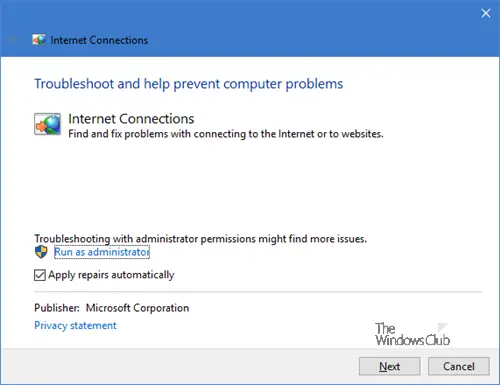
Before getting into advanced troubleshooting methods, you need to ensure that there is no network connectivity issue and your internet connection is working fine. The message itself asks to check your connection, so troubleshoot your internet connection and then see if the error is fixed.
You can connect to some other network connection and then try visiting YouTube to see if the error is gone. Besides that, you can power cycle your router or reset it to rule out any possibility of router cache causing the error.
Read: Fix YouTube error, Something went wrong.
3] Update network drivers
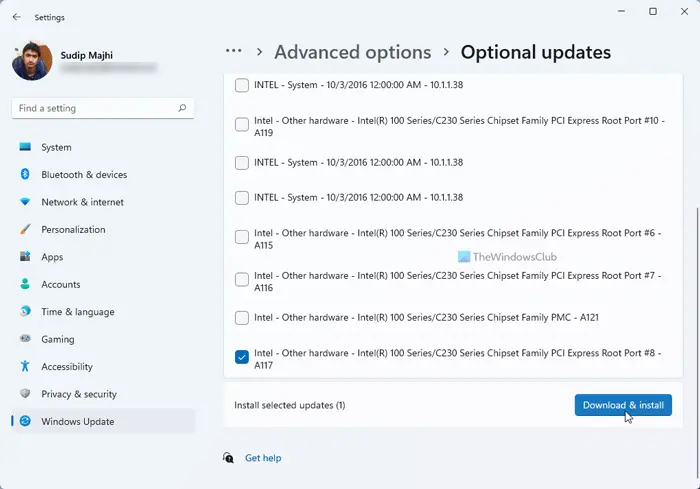
Outdated or faulty network adapter drivers are known to cause network connectivity issues. Hence, make sure you have up-to-date network drivers to avoid errors like this. To update Network drivers on Windows 11/10, you can use the Settings app. Here’s how:
- First, press Win+I to launch Settings and navigate to Windows Update.
- Now, click on the Advanced options > Optional updates option.
- Next, tick the checkboxes associated with the pending network driver updates and press the Download & install button.
- Windows will restart when the process is done. You can then open YouTube in your browser and see if the error is fixed.
You can also download the latest network drivers directly from the device manufacturer’s website. Or, use the conventional method and update drivers using Device Manager.
See: How to fix No Sound on YouTube on Windows.
4] Set up the correct date and time settings
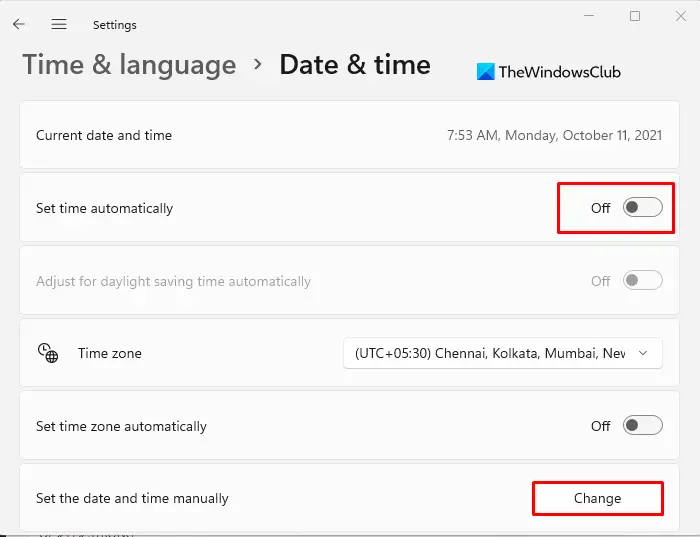
If the “You’re offline. Check your connection” error keeps appearing on YouTube, it might be the case that your date and time settings are incorrect. So, ensure that you have configured the correct date and time settings including time zone. Here’s how you can do that:
- First, open Settings using Win+I.
- Now, navigate to the Time & language tab from the left-side pane.
- Next, click on the Date & time option.
- After that, turn on the toggles associated with the Set time automatically and Set time zone automatically options.
- When done, reopen YouTube and check if the error has stopped appearing or not.
If this scenario is not applicable to you, move on to the next fix.
5] Clear browser cache and cookies
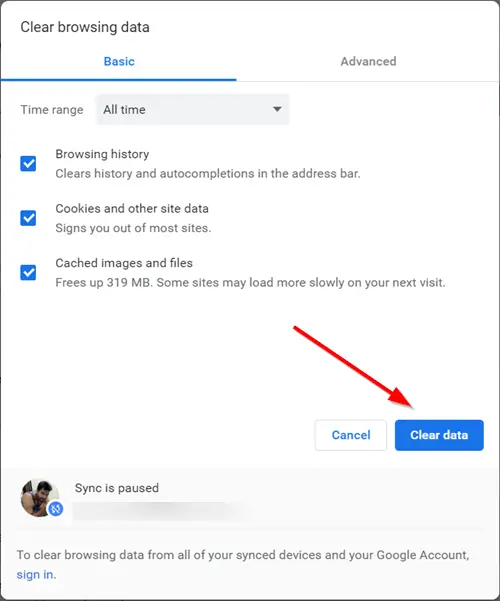
Your web browser cache and cookies can be the main culprit behind the “You’re offline. Check your connection” error on YouTube. Old and corrupted browser cache and cookies create several issues in web browsers. Hence, clear old browsing data including cache and cookies, and then restart your browser to check if the error is gone. Here, we are going to show steps to delete cache and cookies from Chrome, Firefox, and Edge. Similar steps can be followed in other browsers to clear browser cache and cookies.
These posts will show you how how to clear browsing data & cache in Edge, Opera or Chrome and Firefox.
If deleting browsing data doesn’t help, you can use the next working solution to fix the error.
Read: Fix YouTube Error 400 on PC.
6] Change your DNS server
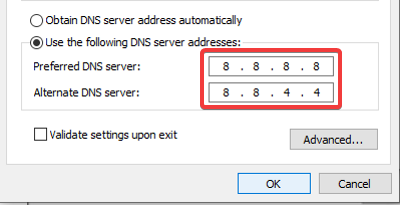
It could be an inconsistency with your default DNS server provided by your ISP triggering this error on YouTube. Hence, if the scenario is applicable, you can fix this error by switching to a public DNS server.
Google DNS is the top choice of users. It is more reliable and fast and has been proven to avoid such errors. Here are the steps to set up Google Public DNS on Windows 11/10:
- Firstly, evoke the Run command box using Win+R and enter ncpa.cpl in it to open up the Network Connections window on your PC.
- After that, right-click on your active connection and select the Properties option from the context menu.
- In the appeared Properties window, select the Internet Protocol Version 4 (TCP/IPv4) option and then press the Properties button.
- Now, click on the Use the following DNS server addresses option and enter the following addresses as mentioned below:
Preferred DNS server: 8.8.8.8 Alternate DNS server: 8.8.4.4
- When done, hit the Apply > OK button and then open YouTube to check if the error is gone.
If the error continues, you can use the next troubleshooting method to fix it.
See: 500 Internal Server Error on YouTube explained.
7] Disable browser extensions or add-ons
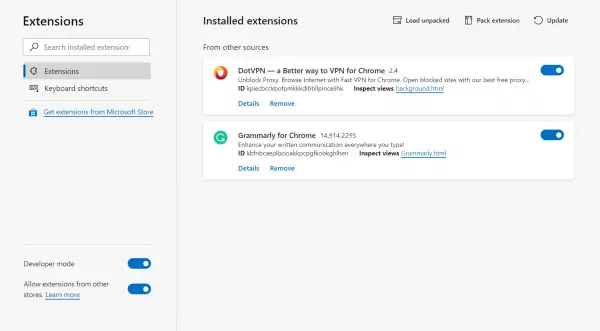
The next thing you can do to fix the error is to disable or remove extensions/add-ons from your browser. There are many malicious or poorly-coded third-party web extensions that may cause errors and issues in your browsers. Hence, you can try disabling such extensions and see if the error is fixed.
These posts will show you how to disable browser extensions in Chrome, Firefox, Opera or Edge browser.
8] Turn off VPN and adblockers
If you are using a VPN (Virtual Private Network) client or proxy server while using YouTube on your PC, you might experience this error. Your VPN might be interfering with your internet and thus, causing this error. Hence, it is recommended to disable your VPN or proxy server and then see if the error is fixed.
Similarly, if you are using ad-blockers in your browser or computer, turn it off and see if the error has stopped on YouTube.
See: YouTube not connecting to AdSense; Error AS-08, AS-10 OR 500.
9] Update your web browser
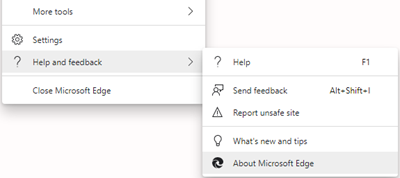
If your browser is outdated, you might face errors like this. So, update your web browser and check if the error is fixed.
10] Switch to a different web browser
You can also try using a different web browser and see if you still receive the YouTube error. There are multiple free web browsers to select from. For example, if you are experiencing this error on Chrome, try using Firefox or Edge and see if the problem is fixed.
Hope this helps!
SUBSCRIBE: TheWindowsClub YouTube Channel.
How do I fix my offline connection?
If your network is offline, try performing a power cycle on your router or modem and see if the problem is fixed. Apart from that, update your network driver to its latest version. If nothing helps, you can directly contact your ISP to fix the issue.