When you launch Windows Security on Windows 11, you may see a message You’re using other antivirus providers. This prevents you from activating the
Real-time protection of Windows Defender against different malware & other threats.
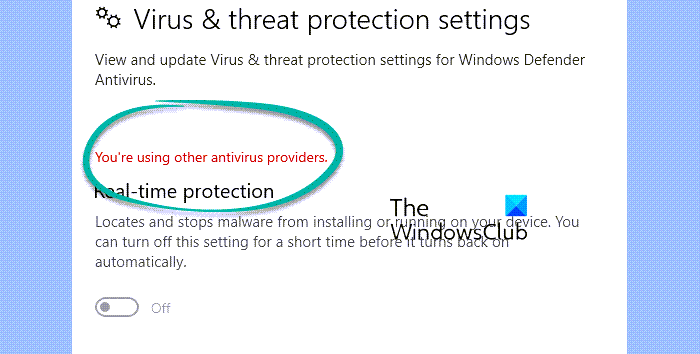
While for some, the Real-time protection option is missing and shows the error; for others, it may be available but does not turn on. Also, sometimes, the error may be preceded by another message, Microsoft Defender Antivirus is snoozed.
What’s frustrating is this message shows up even when you have no third-party antivirus installed on your PC!
Why do you see You’re using other antivirus providers message?
While there’s a long list of Microsoft Defender error codes arising due to different reasons, the error “You’re using other antivirus providers” may arise due to a faulty Windows Management Instrumentation (WMI) database.
The WMI database is an infrastructure that stores data related to Windows settings, configuration statistics, and also for the Windows Defender real-time protection. When this database corrupts, you may encounter this error.
You may also encounter the error due to remnants of software (files and registry keys) that were not properly removed, for example, McAfee antivirus.
Fix You’re using other antivirus providers error in Windows Security
Before you geing troubleshooting, you may want to try a few basic steps like restarting your PC and removing any 3rd party antivirus using an Antivirus software remover. If the above steps do not work, you can proceed to try the main methods below.
- Delete registry entries via Command Prompt
- Completely remove the antivirus
- Rebuild the WMI database
- Enable Windows Defender
- Reset the WMI database
- Perform a system restore
1] Delete registry entries via Command Prompt
You may need to remove the Microsoft Defender or Endpoint Manager Policies. Before you begin, please backup your registry, since you will be running some registry commands.
Press the Win + R keys together to launch the Run console.
Type in cmd in the search bar, and press the Ctrl + Shift + Enter shortcut keys to open the elevated Command Prompt.
Now, run the below commands one after another in the Command Prompt (Admin) window, and hit Enter after each one:
reg delete "HKLM\Software\Microsoft\Windows\CurrentVersion\Policies" /f reg delete "HKLM\Software\Microsoft\WindowsSelfHost" /f reg delete "HKLM\Software\Policies" /f reg delete "HKLM\Software\WOW6432Node\Microsoft\Policies" /f reg delete "HKLM\Software\WOW6432Node\Microsoft\Windows\CurrentVersion\Policies" /f reg delete "HKLM\SOFTWARE\Policies\Microsoft\Windows Defender" /v DisableAntiSpyware reg delete "HKCU\Software\Microsoft\Windows\CurrentVersion\Policies" /f reg delete "HKCU\Software\Microsoft\WindowsSelfHost" /f reg delete "HKCU\Software\Policies" /f reg delete "HKLM\Software\Microsoft\Policies" /f
Please note that even if you receive an error for a command, ignore that and continue to the next command.
Once the commands have executed successfully, close the Command Prompt, restart your PC, and check if you still encounter the Windows Defender error.
2] Completely remove the antivirus
You need to remove every trace of the previously installed antivirus.
If your McAfee uninstallation is incomplete, then you may have to reinstall McAfee and the completely uninstall McAfee.
Likewise, for any other antivirus like Avast, BitDefender, Kaspersky, etc., you can use the dedicated antivirus uninstaller tools. uninstaller.
3] Rebuild the WMI database
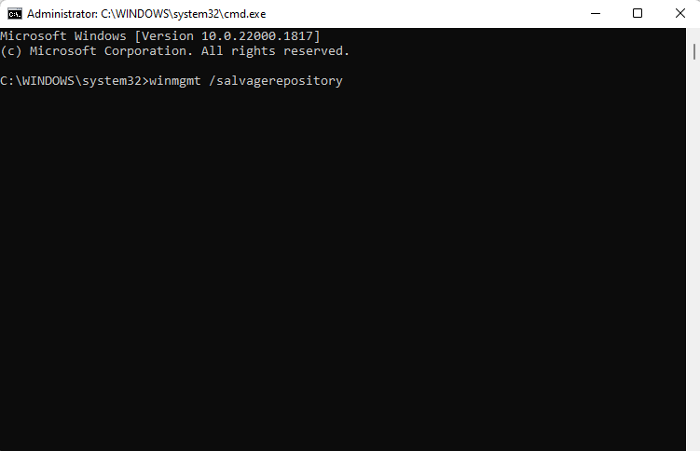
It could be possible that the WMI repository is out-of-date and hence, you are facing the issue, hence, it’s recommended to update the database to avoid the error.
To do so, right-click on Start and select Windows Terminal (Admin) to open the Command Prompt window with admin rights. Then run the below command and hit Enter:
winmgmt /salvagerepository
This will refresh and rebuild the WMI database in case it detects any inconsistency and this should fix the “You’re using other antivirus providers” error in Windows 11.
4] Enable Windows Defender
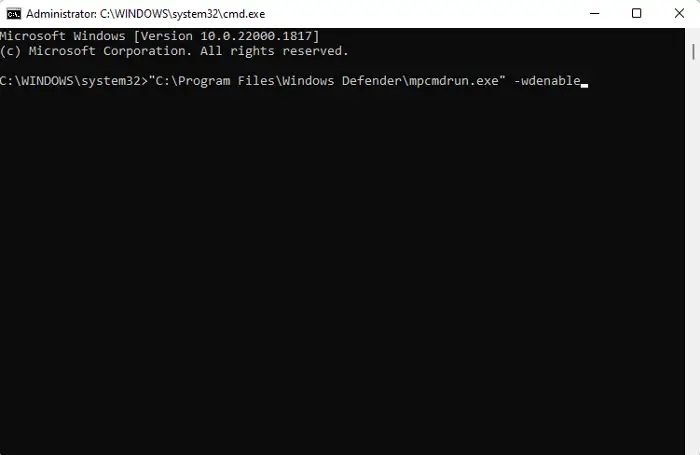
It could be possible that the previously installed third-party antivirus interfered with the Windows Defender service and hence, it was disabled. In such a case, it’s advised to re-enable Windows Defender, so that you can enable Real-time protection to stay protected from online threats.
Press the Win + R keys to open the Run dialog, type cmd and press the Ctrl + Shift + Enter keys together to open the Command Prompt (Admin) window. Next, run the below command and hit Enter:
"C:\Program Files\Windows Defender\mpcmdrun.exe" -wdenable
You can replace “C:” with the drive where Windows is installed. Now, restart your PC and check if you still encounter the Windows Defender error.
Read: Cannot Turn on Windows Defender
5] Reset the WMI database
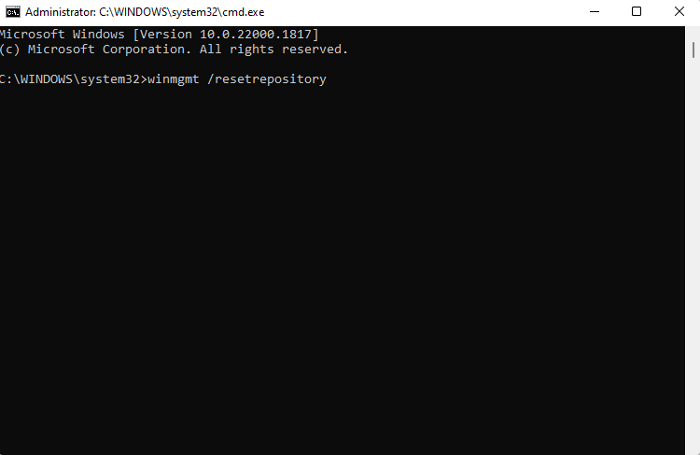
In some cases, the WMI database is damaged and hence, to resolve the issue, you would need to reset it to its factory settings. But before you proceed, please note that resetting the repository can lead to accidental damage to the system and make it unstable. In this case, it’s better that you create a system restore point that can help you to revert to the previous working state in case there’s damage.
Now, select Windows Terminal (Admin) from the Start menu to run Command Prompt as Administrator, type the below command and hit Enter:
winmgmt /resetrepository
Once done, close Command Prompt and reboot your PC to check if the issue is resolved.
Read: WMI Repository reset failed
6] Perform a system restore
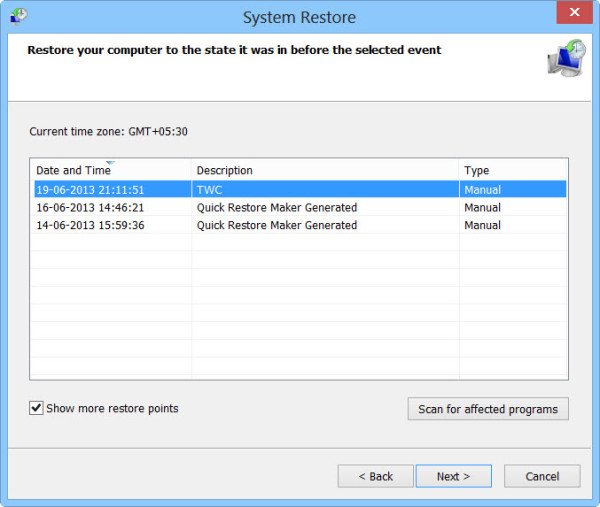
However, if all of the above methods fail to work, you can proceed to perform a system restore, using the system restore point that you created previously. This will help you to revert your PC to a previously working state, and you can continue to use Windows Defender normally:
- Press the Win + R keys together to launch the Run dialog.
- Type rstrui in the search bar and hit Enter to open the System Restore window
- Select Recommended restore or Choose a different restore point based on your requirement and press Next.
- Next, select the restore point from the list and press Next.
- Now, follow the on-screen instructions to restore your computer.
Alternatively, you can try installing another antivirus software for the moment.
Read: Where are System Restore Points stored?
How do I turn off other antivirus providers in Windows 11?
If you have a third-party antivirus installed on your PC and you want to avoid conflict with the Windows Defender app, you can disable the app to avoid any errors. Simply navigate to the taskbar, expand the system tray, right-click on the third-party antivirus app icon, and select Shut Down Protection. Press Yes to confirm. But, if you want to disable Microsoft Defender, simply turn off the Real-time protection option.
Read: Can you have two Antivirus programs on your computer?
Why does my antivirus keep turning on Windows 11?
Windows Defender antivirus may keep turning on your PC if the software license for the antivirus has expired. In this situation, Windows will detect that your PC is not protected and it will automatically enable the Windows Defender service. Therefore, you need to update the third-party antivirus to the latest version and renew its software license to continue to stay protected.
Leave a Reply