In this post, we will show you how to resolve the Can’t connect right now error on YouTube. As reported by some users, YouTube keeps throwing this error whenever users try to open the app. The error is mostly reported on Smart TVs. Now, why does it occur, and how to fix it, let us find out.
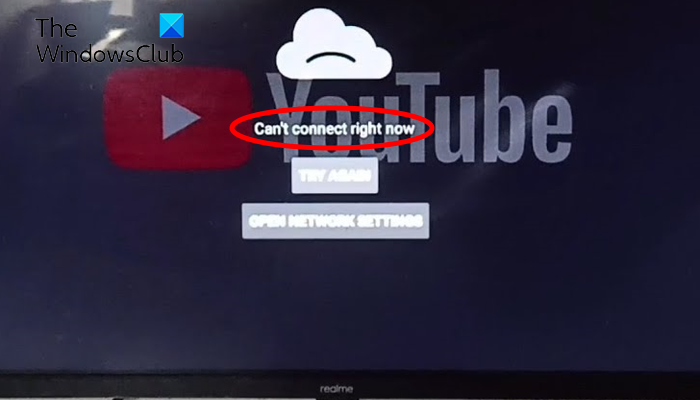
Why am I unable to connect to YouTube?
One of the primary reasons why you can’t connect to YouTube is that you are experiencing internet connectivity issues. Apart from that, a server issue can also be a reason for the same. Other reasons include outdated YouTube app, corrupted app cache, and incorrect date and time settings on your device. Restrictions imposed by your country’s government can also be one of the reasons that you can’t connect to YouTube.
Fix YouTube Can’t connect right now
If you are experiencing the “Can’t connect right now” error on your YouTube TV app, you can use the below fixes to resolve the error:
- Make sure your internet connection is active and stable.
- Check the current status of YouTube servers.
- Ensure that the YouTube app is up-to-date.
- Configure the correct date and time on your TV.
- Perform a power cycle on your TV.
- Clear the YouTube app cache.
- Try using a VPN.
- Reinstall YouTube.
1] Make sure your internet connection is active and stable
The connection errors are generally caused due to a bad internet connection. If your TV or device is not connected to a proper network connection, you will experience “Can’t connect right now” when opening YouTube. Hence, you need to ensure that your internet connection is working fine.
To check if the issue is with just YouTube or other apps also, you can open another streaming app on your TV like Netflix, and see if it is working fine. If you are unable to open other apps too, the reason is most likely your internet connection. You can try checking your internet speed or switching to a different network connection. Or, you can also perform a power cycle on your router/modem and see if the error is gone. If not, contact your ISP for further assistance.
In case your internet is working fine and the error is occurring just on YouTube, follow the next fix.
Read: YouTube Audio renderer error, Please restart your computer.
2] Check the current status of YouTube servers
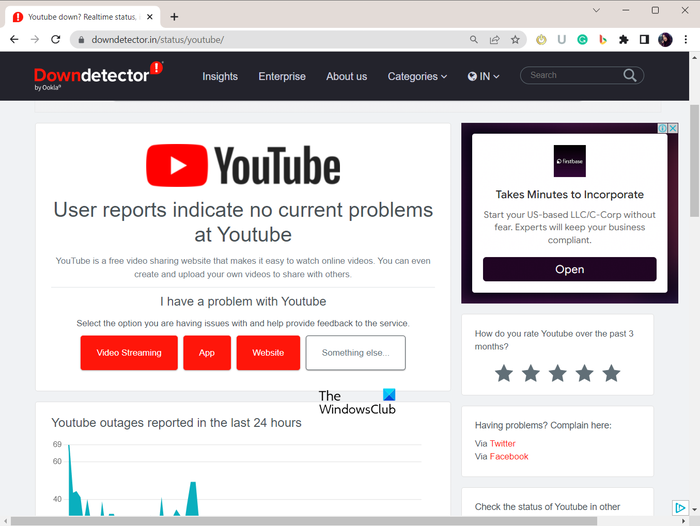
Another cause of the “Can’t connect right now” error on YouTube could be an ongoing server problem. It might be the case the YouTube servers are currently facing outage issues or some maintenance work is going on at the end of YouTube. If this is the case indeed, no fix will be able to resolve the error. So, before applying troubleshooting methods, rule out the possibility of any server issues.
You can check the server status of YouTube using a free service status detector tool like IsItDownRightNow, DownDetector, Down for Everyone or Just Me, or some other tool. In case you find out that YouTube servers are down at the moment, wait for some time and then try opening the app. YouTube server issues don’t take much time to resolve, so just wait for a few minutes and the error will be fixed.
Read: How to stop YouTube Recommendations
3] Ensure that the YouTube app is up-to-date
Is your YouTube app outdated? This might be a reason for triggering the error. You must use the latest app version to avoid issues and errors like this. So, update your YouTube app immediately and check if the error is resolved.
From the home screen of your Smart TV, open the Play Store app and go to the YouTube TV app page using the search bar. If there are updates available for the app, you will see an Update button. Simply press this button and install the latest YouTube app updates. Once done, launch the app and see if the error is fixed.
In case this scenario doesn’t apply to you, move ahead and try the next fix.
See: Fix An error occurred, please try again later on YouTube.
4] Configure the correct date and time on your TV
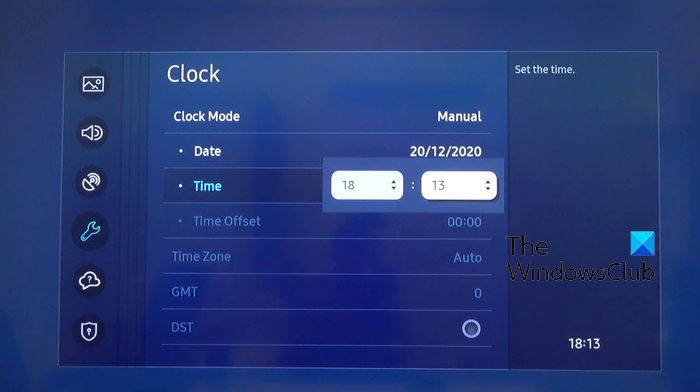
This error could be a result of incorrect date and time settings on your smart TV. The wrong date and time cause synchronization and other errors. Hence, if the scenario is applicable, set the correct date and time on your smart TV. Here’s how you can do that:
- First, go to the gear-shaped Settings icon from the home screen of your smart TV.
- Now, click on the Device Preferences option from the appeared menu.
- Next, select the Date & Time option and make sure to enable automatic mode for the date as well as time.
The above steps may vary depending on the brand of TV you are using. You can check the user manual of your TV to set the correct date and time.
After correcting the date and time, open YouTube and check if the error is fixed.
Read: How to boost YouTube Volume using the DOM console
5] Perform a power cycle on your TV
The next thing you can do is power cycle your TV. It will clear the cache and eliminate temporary system errors that might be causing this error. So, you can power cycle your device and then see if the error is fixed.
To do that, press the Power button on your remote to switch off your TV. After that, wait for a few seconds until the device is completely shut down. Next, remove the power cord of your TV and wait for at least 2-3 minutes. Now, plug in your TV back and turn it on. Once the TV is powered on, open YouTube and check if the error is resolved.
Related: YouTube not working on laptop
6] Clear the YouTube app cache
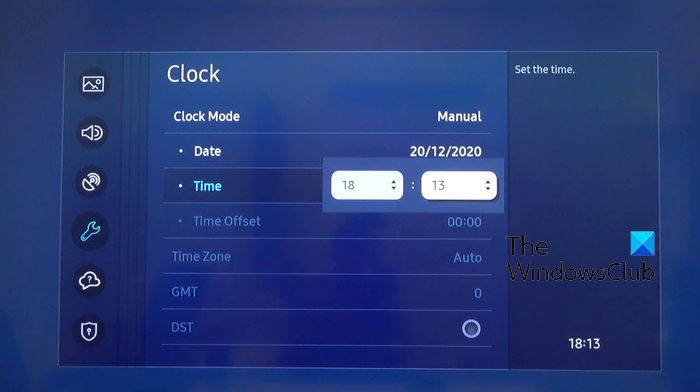
You can try clearing the cache associated with the YouTube app and see if the error is fixed. A corrupted app cache can cause a lot of issues and errors with your apps. Hence, it is recommended to clear the app cache if you are experiencing problems with your apps.
To clear the YouTube cache on your smart TV, open the Settings menu and then go to the Support > Device Care option. After that, click on the Manage Storage option and choose the YouTube app. Next, press the Clear Cache button to delete the YouTube TV cache.
Note: As per your TV model, the above steps will vary. So, you can check your user manual to know how to clear the cache or search online for the same.
Once the cache is cleared, YouTube should work fine without the “Can’t connect right now” error.
Read: How to fix No Sound on YouTube on Windows?
7] Try using a VPN
Another potential cause of this error could be network restrictions. Some content is restricted in certain regions. So, if this scenario is applicable, you can use a Virtual Private Network (VPN) to bypass such network restrictions. There are several VPN apps that you can choose from, such as ProtonVPN, Windscribe, NordVPN, etc. You can install a preferred VPN app from Play Store on your TV. See if it helps!
8] Reinstall YouTube
If nothing worked for you, try uninstalling and reinstalling YouTube to fix the error. It could be the case that the app wasn’t installed correctly or is corrupted. So, you can uninstall the YouTube app from your TV and then reinstall it to check if the error is fixed.
How do I fix YouTube connection error?
To fix connection errors on YouTube, make sure your internet connection is working fine. You can try restarting or powercycling your network device or switch to a more reliable network connection. Besides that, if the error is caused due to a network restriction, use a VPN.
Now read: YouTube not connecting to AdSense; Error AS-08, AS-10 OR 500.
Leave a Reply