YouTube is the most popular media streaming website and application. It is a subsidiary of Google and Google’s servers are known to be very stable. Thus, it is rare for YouTube to be down. However, if YouTube is down for you, then please read this post for the potential causes and resolution.
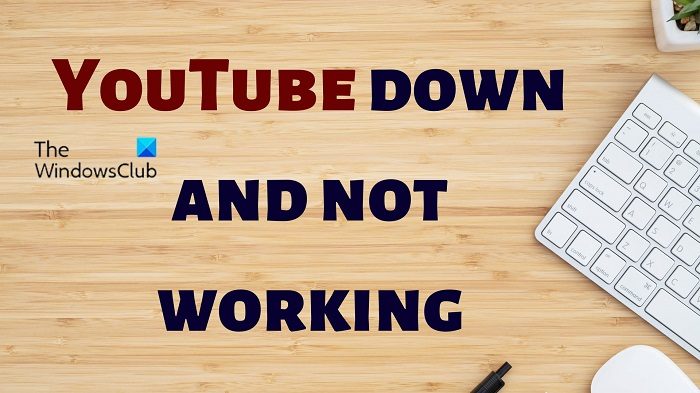
YouTube down and not working
The causes behind the problem could be issues with the server, network, system, or browser. We will study each cause while discussing the resolutions. Try the following solutions sequentially:
- Check the status of the YouTube server
- Check if the internet connection is working
- Check if YouTube is blocked on your router
- Temporarily disable the Windows Defender Firewall, Windows Defender, and third-party anti-virus
- Change the browser
- Reboot your system in the Clean Boot state
1] Check the status of the YouTube server
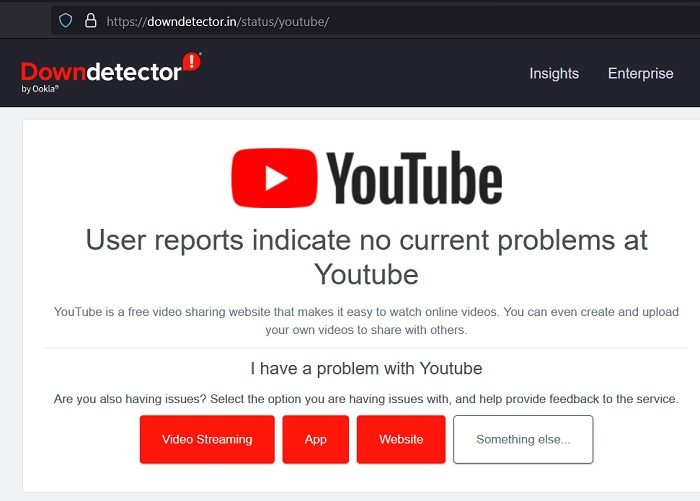
If the YouTube server is down, then the website/application will not work no matter what you try. The status of the YouTube server is not available individually, but you can get an idea by checking the server status of Google’s server on Google.com. Alternatively, you can check the status of the YouTube server using third-party website monitors.
If the YouTube server is working fine, then you can proceed to system and browser-level troubleshooting.
Related: YouTube not working on laptop
2] Check if the internet connection is working
If the internet is not working on your system, then all websites including YouTube will appear to be down. In this case, you can use third-party internet speed test websites to check the status of the internet connection. If the internet connection is good enough, then you can proceed to other solutions. Else, troubleshoot the system for internet connection issues.
3] Check if YouTube is blocked on your router
These days many routers come with parental control options. Any system connected to the router on which parental control is set will not be able to access the blocked website. These parental controls can be set using any system connected to the router and you might not even be aware of it.
Thus, try opening YouTube on other systems connected to the same router to verify this case. If you are unable to open YouTube on other systems but can open other websites, then check for parental controls. You can also reset the router. Please contact the router manufacturer for the same.
4] Temporarily disable the Windows Defender Firewall, Windows Defender, and third-party anti-virus
Windows Security and third-party anti-virus software products can block websites including YouTube. To fix this, you can consider temporarily disabling Windows Defender and Windows Defender Firewall. In case you use third-party anti-virus products on your system, then please consider disabling them too. To disable the third-party software, you can contact its manufacturer.
5] Change the browser
Sometimes, the browser could be problematic and disallow you from using YouTube. Try changing the browser. We recommend using Microsoft Edge for browsing YouTube. If changing the browser helps in resolving the problem, then you can consider updating the previous browser. Other than this, you can delete the cache and cookies of the original browser.
6] Reboot your system in the Clean Boot state
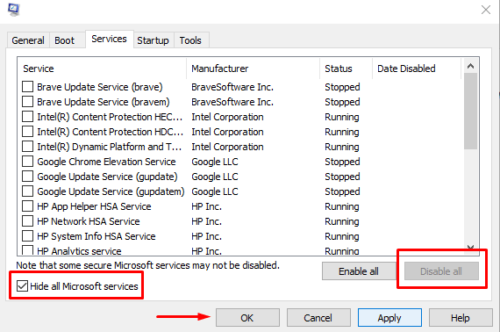
Many software products including parental control software and security software products are known to prevent access to genuine websites. You might not even be aware of each one of them. In this case, you can isolate the troublesome software by troubleshooting your system in the Clean Boot state. In the Clean Boot state, no third-party software is launched upon startup. The procedure to troubleshoot your system in the Clean Boot state is as follows:
- Press Win+R to open the Run window.
- Type the command MSCONFIG and hit Enter to open the System Configuration window.
- Go to the Services tab.
- Check the box associated with Hide all Microsoft services.
- If any other service is checked, please select Disable all.
- Click on Apply and then on OK to save the settings.
- Finally, select the option to restart your computer.
Hope it helps!
What should I do if YouTube is not working on my office computer?
Unlike home computers, office computers are usually domain-joined. While your system is connected to the Office network, you will not be able to access websites blocked by the server administrators of your office network. In this case, you can request the server administrator to allow your computer an exemption.
What should I do if YouTube is working but slow?
If YouTube is working but slow, then the problem could be with the speed of the internet connection. Since YouTube is a heavy website and playing HD videos need a lot of bandwidth, you can either downgrade the videos to SD or increase the internet speed. Usually connecting to a high-speed Wi-Fi can fix the problem.
Leave a Reply