Here is a full guide on how you can fix the “Something went wrong” error message on YouTube. A lot of users have reported experiencing this error message on YouTube lately. While some users encountered the error when loading a video page on YouTube, some experienced the error message while watching a video. Some users even experienced the error when signing in to their account on YouTube. This error can occur irrespective of the platform you are using. If you are dealing with this error on Windows PC, check out this guide to fix the error.
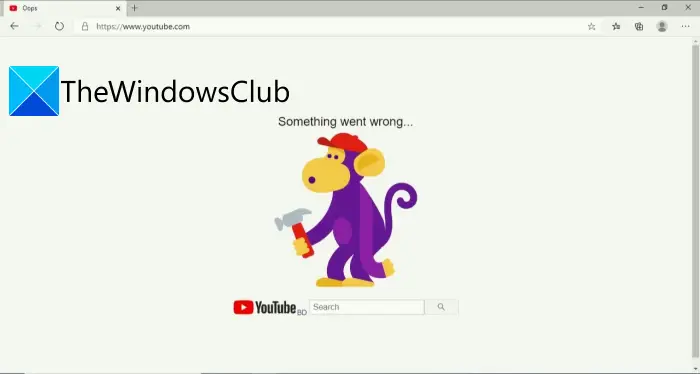
Now, there can be several reasons that might trigger this error on YouTube. Let us try and understand the scenarios that might be triggering this error.
Why does YouTube keep saying Something went wrong??
Here are some of the possible causes that might trigger the “Something went wrong” error message on YouTube on a Windows PC:
- This error can result from server issues at the end of YouTube. So, ensure that no server outage is causing the error in hand.
- It can also be caused due to your weak internet connection. If you are dealing with your internet connectivity issues, you can try troubleshooting the issues or perform a power cycle on your router to resolve the error.
- If you are using an outdated browser version, it can also cause the error in hand. So, update your browser to fix the error.
- The error can also be triggered due to the bad cache and cookies bulked in your web browser if the scenario is applicable, clear the cache and cookies and then see if the error is fixed.
- Your internet might be unable to cope with the video quality you are trying to watch. To counter the issue, try lowering the playback quality of your video.
How do I fix Oops something went wrong?
Based on the scenario above, you can try updating your web browser, clearing browser cache and cookies, checking your internet connection, or changing your YouTube region. We have discussed all these fixes in detail below, so check them out.
Fix YouTube error, Something went wrong
Here are the methods that you can use to fix the “Something went wrong” error on YouTube:
- Make sure YouTube servers are not down.
- Check your internet connection.
- Update your browser.
- Clear browser cache and cookies.
- Lower the playback quality.
- Switch your web browser.
- Change YouTube Region.
- Disable Hardware Acceleration of the Browser.
1] Make sure YouTube servers are not down
Server issues can be one of the reasons that you are getting the “Something went wrong” error on YouTube. So, the first thing you should do is make sure the YouTube servers are up and running. To do that, you use a free server down detector and find out whether the servers are down or not. If you find out the YouTube services are down now, you will have to wait for its services to be up and running again to fix the error.
If the YouTube servers are not down, there might be some other underlying reason that triggers the error. So, move down to the next potential fix to resolve the error.
See: How to fix No Sound on YouTube on Windows.
2] Check your internet connection
Another cause of this error can be related to your internet. This error can be triggered if you are dealing with some network connectivity issues. To resolve the issue, you can try fixing internet issues using the below tricks:
- Check the speed of your internet and see if it is good enough to watch videos on YouTube.
- If you are dealing with some WiFi issues, you can try troubleshooting internet issues and then reload the YouTube page to check whether or not the error is fixed.
- You can try restarting your router and check if the problem is fixed.
- If a simple restart doesn’t work, you must perform a power cycle on your networking device. To do that, unplug your router and then wait for about 1 minute to let it shut completely. After that, plug in your router and then start it. Connect to the internet again, open YouTube, and see if the error is fixed.
If none of the above tricks fix the error for you, move down to the next solution to fix the error.
3] Update your browser
Whichever browser you are using, make sure it is up to date. The error might be occurred due to a problem with your browser itself. So, it is always recommended to install all the latest updates and then try visiting the YouTube page again.
To update your web browser, here are the steps to update two of the most popular web browsers:
Google Chrome:
- Open Chrome and click on the three-dot menu.
- Go to the Help > About Google Chrome option.
- Let Chrome check for available updates and install updates automatically.
- Restart Google Chrome and see if the error is fixed on YouTube.
Mozilla Firefox:
- Launch Firefox and press the three horizontal bars menu option.
- Click on Help and tap on About Firefox.
- It will check pending updates; you can install them by pressing the Update option.
- Relaunch Firefox and open YouTube to check whether the “Something went wrong” error is fixed.
If updating the browser doesn’t help you and you still get the same error, try the next potential fix from the guide.
Read: Fix YouTube Error 400 on PC.
4] Clear browser cache and cookies
Outdated and older browser cache and cookies can interrupt the normal working of your browser. If you are dealing with this error on YouTube because of the bad cache and cookies, you should try clearing the cookies and then check if the error is fixed.
If you are using Chrome, here are the steps to clear the browser cache and cookies:
- Firstly, open Chrome and go to the three-dot menu option.
- Now, click on the More Tools > Clear browsing data option.
- Next, set the Time range to All time and enable the checkboxes called Cached image and files and Cookies and other site data.
- After that, press the Clear data button to clear all respective browsing data.
- Finally, restart Google Chrome and then visit the YouTube website to see if the error is resolved not.
Similarly, you can clear browser cache and cookies in Firefox, Microsoft Edge, and other browsers.
If this method doesn’t work, you can check out the next fix from this list to resolve the error.
5] Lower the playback quality
If you got this error message while watching high-quality videos on YouTube, it is most likely that your WiFi cannot meet the video’s bandwidth requirement, hence the error. If the scenario is applicable, you can try lowering the playback quality of your video and see if the error is resolved.
To lower playback quality, click on the gear icon (Settings) and then go to Quality. And then, choose a lower playback quality and see if the error is fixed.
See: 500 Internal Server Error on YouTube explained.
6] Switch your web browser
You can try changing the web browser and see if YouTube works fine without throwing the “Something went wrong” error. If it fixes the error, well and good. If not, we got some other fixes to resolve the error.
7] Change YouTube Region
If you are dealing with an error because of server issues in your region, you should be able to fix the error by changing your YouTube region. For that, load the YouTube page previously giving you the error and make sure you log in with your account. After that, click on your profile icon from the top-right corner and go to the Location option. After that, select some location other than your current one and reload the YouTube page. Hopefully, you won’t receive the same error message anymore.
Read: YouTube not connecting to AdSense; Error AS-08, AS-10 OR 500.
8] Disable Hardware Acceleration of the Browser
One more thing you can try to fix the error is to disable hardware acceleration in your web browser. if you have enabled it, it might cause the error in hand. So, you can turn off this feature by going to the browser settings in your web browser. Then, restart your web browser, visit the YouTube page, and check if the error is fixed.
SUBSCRIBE: To TheWindowsClub YouTube Channel.
How do I fix YouTube on Google Chrome?
Suppose YouTube is not working on Google Chrome. In that case, you can fix the issue by restarting the web browser, clearing cache and cookies, performing a power cycle on your networking device, resetting Chrome, or disabling the hardware acceleration feature.
That’s it!
Now read:
Leave a Reply