GreaseMonkey scripts are really useful because it can upgrade your experience while browsing the internet like a regular user. Greasemonkey add-on was initially developed for Mozilla Firefox; later, an equivalent was launched for Google Chrome and Opera. As mentioned, it will help you get more out of a regular web browser. Here are some useful Greasemonkey scripts for YouTube. These are really helpful for getting more out of your favorite video broadcasting website.
However, before using any Greasemonkey scripts, you need to install the Greasemonkey add-on. You can simply head over to this link and add it to Firefox. Following that, you can install any script without any issue.
YouTube GreaseMonkey Scripts
1] YouTube Auto Buffer & Auto HD
This is one of the best Greasemonkey scripts that helps users to watch any YouTube video without interrupting after starting. Generally, YouTube starts playing a video just after loading the webpage. Sometimes, low-quality internet users face buffering. But, if you install this script, you can easily stop playing the video. Instead of playing, it will buffer the entire video and then play it in HD. Download here.
TIP: Subscribe to TheWindowsClub YouTube Channel to stay in touch with the latest in the world of Windows.
2] YouTube+
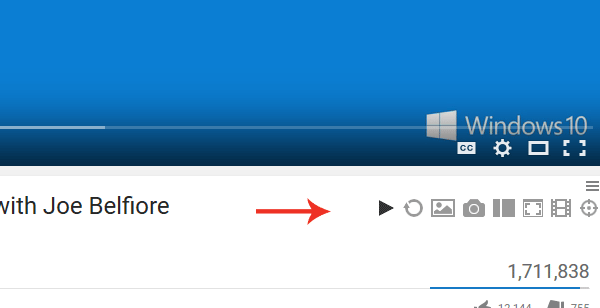
YouTube+ is yet another great Greasemonkey script for YouTube that comes with some additional and handy features.
- Enable/disable autoplay
- Repeat video
- Open thumbnail
- Capture screenshot
- Different modes i.e. sidebar, full screen, cinema, full browser
- Watch videos frame by frame
You can also check the number of videos uploaded by that uploader in another way. Download here.
3] YouTube Video Speed & Seek Mouse Control
A few months back, YouTube added a great option to change the playing speed. You can play videos up to 2x faster/slower. However, this script will upgrade that option and aid you to get more flexibility. By using this Greasemonkey script, it is possible to adjust playback speed and fast-forward it. After installing the script, open any YouTube video. After that, press shift and use the scroll button of your mouse to play the video forward and backward. To play video faster or slower, just use the same scroll button alongside the alt button.
When you use the Alt button with Scroll, YouTube’s native option will remain the default. This script doesn’t interlink with YouTube’s default fast-forward option. Download here.
4] YouTube Age Unrestrictor
YouTube has different types of content. For example, you can watch the latest gadget reviews as well as sensitive content that are generally available for 18+ users. You can watch that video if you are 18+ years old and by signing in to your Google account. However, if you do not want to use your Google account but still want to watch the video, you can use this script. It will bypass the age restriction within moments. Just install the Greasemonkey script and try to open any video that requires age verification. It will be playing automatically. [Downlaod]
FYI, here is another method to watch age-restricted videos without signing in to a Google account.
Generally, every YouTube video has a URL like this –
https://www.youtube.com/watch?v=UNIQUE _ID
Just use the following URL structure –
https://www.youtube.com/v/UNIQUE_ID
5] Block YouTube Users / Channels
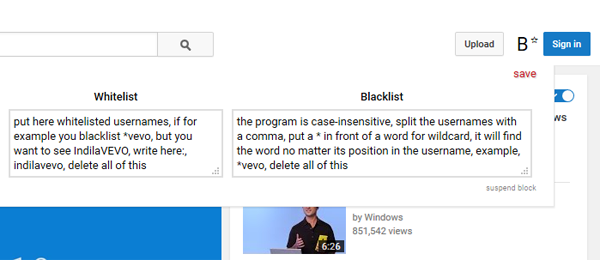
Although, YouTube is a great place to learn new things with proper videos, yet, some people use it to spam. Sometimes, we get some unwanted videos that should not be on the wish list.
At such moments, you can easily block those particular YouTube users or channels using this Greasemonkey script. Here is a script called Block YouTube Users / Channels and it does exactly what it says. Just install this script and open YouTube. You will get an additional button in the top right corner. Click on the button and enter the username or channel name in the respective boxes.
You should know that this is case-sensitive. For instance, if you want to block some users who have WindowsPC in the username, just add that with a star (*) sign in the Blacklist box. To block a user with a username – WindowsPC, just enter this one in the Blacklist – *windowsPC
At the same time, if you want to watch videos from Windows, just enter Windows in the Whitelist.
All these things will help you to watch videos from Windows but block videos that have WindowsPC in the username. Download here.
You can also download more Greasemonkey scripts for YouTube from different repositories. GreasyFork is a popular Greasemonkey script repo you may want to visit.
Leave a Reply