While watching YouTube videos, if you get a green screen problem randomly, here is how you can fix it. It may appear on almost any standard browser, including Google Chrome, Mozilla Firefox, Microsoft Edge, etc. No matter whether the green screen appears on the YouTube website on Windows 11 or Windows 10, you need to follow the same set of tips.
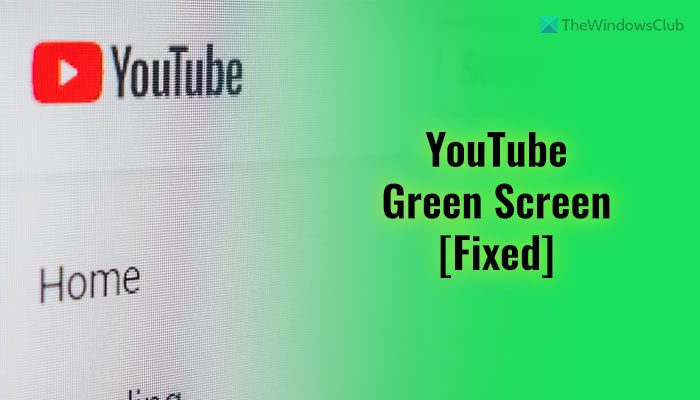
Fix YouTube Green Screen problem
To fix green screen problem while watching YouTube videos, follow these steps:
- Verify on second device
- Set different resolution
- Disable hardware acceleration
- Update graphics driver
- Disable content blocking extensions
To learn more about these steps, continue reading.
1] Verify on second device
It is the very first thing you need to do when you get the green screen issue on the YouTube website. At times, this problem may not belong to your device. The issue might come from the server-side or video player side or the video rendering or processing side. If the editor of the video made some mistakes while exporting it or the software he/she used was not able to handle the footage, you might encounter the same issue.
Therefore, check the same video on a second device and check if the same issue appears or not. However, if you do not have another computer or mobile, you can play two or three more videos from different channels on the same computer as well.
2] Set different resolution
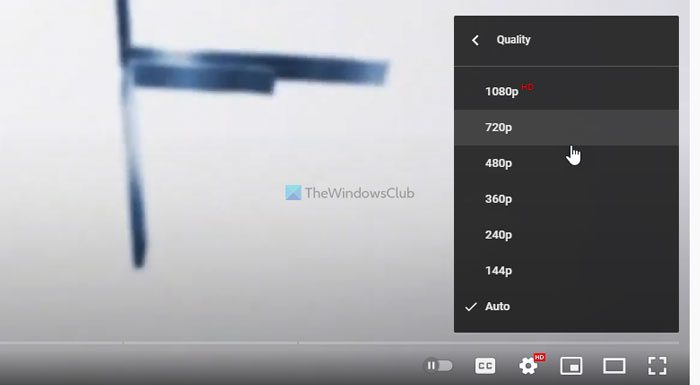
If you have an old monitor and played a 4K video, you might find the same problem at times. Old monitors with lower resolutions might not be able to handle higher resolutions, such as 4K or 5K, or 8K. If you try to play videos on an old computer screen, it might display the green screen issue frequently.
That is why it is recommended to set a different or lower resolution and try again. To set a different resolution, follow these steps:
- Play the video on your browser.
- Click on the settings gear icon.
- Click on the Quality option.
- Set a lower resolution than the existing one.
If it is playing at 1080p, you can set it to 720p or so. If the same problem appears again, set the resolution to 480p.
3] Disable hardware acceleration
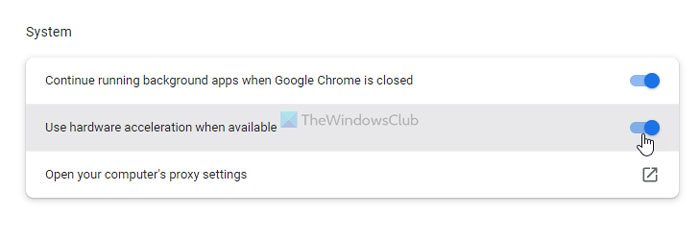
In simple words, hardware acceleration helps the computer to use the hardware to perform a specific task. In this case, Google Chrome uses your hardware to play the video and sound on the YouTube website. That being said, if the installed hardware has some issues, you might find this green screen issue while playing a YouTube video.
That is why follow these steps to disable hardware acceleration in Google Chrome:
- Open the Google Chrome browser.
- Click the three-dotted icon and select the Settings.
- Go to the System tab.
- Toggle the Use hardware acceleration when available button to turn it off.
Then, you can try playing the same video. It should not have any issues.
4] Update graphics driver
If you have an old graphics card, the same issue might occur. On the other hand, if you haven’t updated your graphics driver for a very long time, you may find the green screen problem while playing YouTube videos. Whether it is Google Chrome, Firefox, or Edge, a green screen issue might occur due to not updating the graphics driver for a long time. Therefore, follow this guide to update the graphics driver in Windows.
5] Disable content blocking extensions
Almost all browsers support various content blocking extensions that prevent users from loading different things on a website, including spammy advertisements. There are many extensions that block JavaScript and other elements on the chosen websites. If you are using such an extension in your browser, it is highly recommended to disable it.
For your information, these browsers support various extensions to enhance the performance of YouTube video players. If you are using that kind of extension, you need to remove them as well. For that, you can open the Google Chrome browser and enter this: chrome://extensions/. Then, find the extension and toggle the corresponding button to turn it off.
Read: Green Screen when playing videos on Windows
How do I fix the green glitch on YouTube?
There are mainly two things you can do in order to fix the green screen problem on the YouTube website. First, you can turn off the hardware acceleration. Second, you can update your graphics driver. Activating the hardware acceleration and an old version of the graphics driver are the two main culprits of this problem.
Why does my YouTube flicker green?
The root cause of the green flicker issue on the YouTube video player is the hardware acceleration. If you have enabled hardware acceleration in the browser, you might encounter this issue at times. Whether it is Google Chrome, Firefox, or Edge, the same issue might appear on any browser.