If you see an error message while opening YouTube Music saying YouTube Music isn’t available in your country, follow these suggestions to troubleshoot this problem.YouTube Music is not available in all regions worldwide, and so you might sometimes get this problem.
For your information, you can get this problem on the web version as well as the mobile app. We have shown some guides for Windows 10 users only. However, if you are getting this issue on your Android or iOS mobile, you have to do the same as these following solutions’ titles.
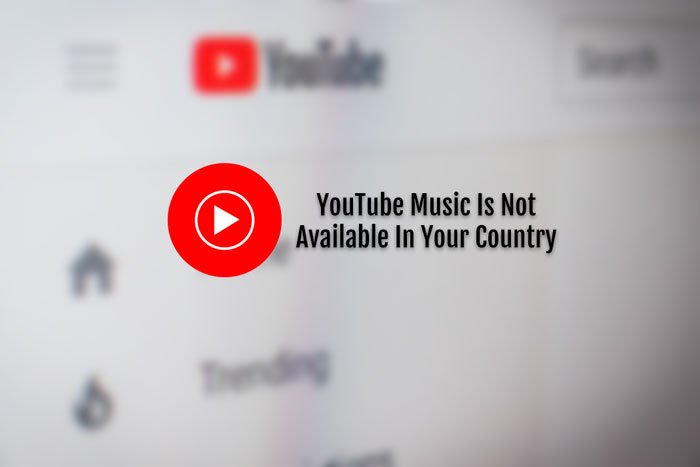
YouTube Music isn’t available in your country
If YouTube Music isn’t available in your country, follow these steps to resolve the issue-
- Check YouTube Music availability
- Disable proxy
- Disable VPN
- Change default location
- Change time zone
- Sign out and re-sign into your account
1] Check YouTube Music availability
Before getting started with the actual tip, it is better to verify whether YouTube Music or the premium subscription/membership option is available in your country. This support.google.com page can help you check if YouTube Music is available in your country.
Go forward only if YouTube Music is available in your country. Otherwise, you will waste your time.
TIP: Stay in touch with us via our YouTube Channel.
2] Disable proxy
If you are using a proxy, it is time to disable it temporarily to verify whether the proxy is the culprit or something else. To turn off proxy on Windows 10, follow these steps:
At first, press Win+I to open the Windows Settings.
Then, go to Network & Internet > Proxy.
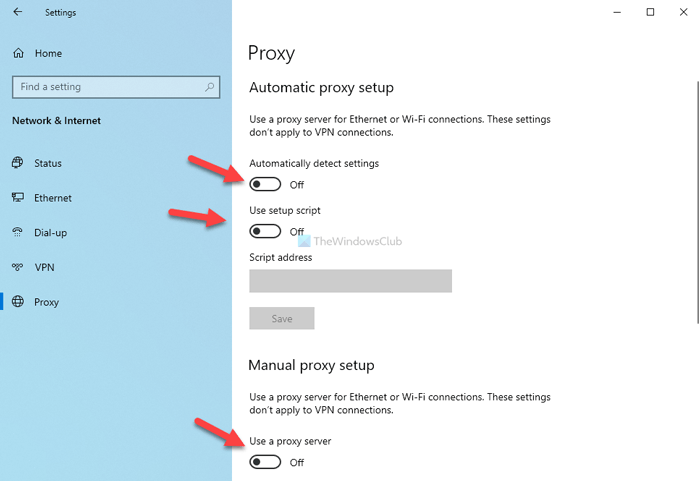
Make sure the following three buttons are turned off:
- Automatically detect settings
- Use setup script
- Use a proxy server (under Manual proxy setup)
If not, toggle the respective buttons to disable proxy in Windows 10.
3] Disable VPN
A VPN helps you mask your original location, if you have selected a country where YouTube Music is not available, you cannot access this service. Therefore, it is suggested to disconnect your PC from the VPN server and try using YouTube Music. If it helps, you have two options – ditch the VPN service or contact the VPN support team for further help.
If you are using a VPN extension on Chrome or Firefox, it is recommended to disable it too.
4] Change default location
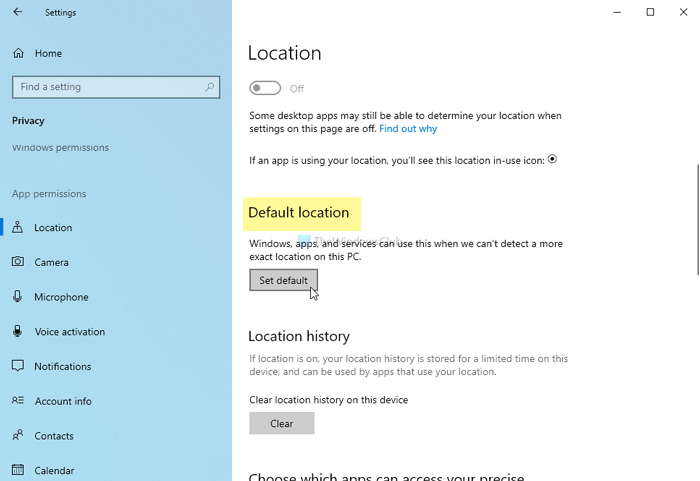
At times, your browser might detect a wrong geographical location, causing all these problems. Whether you are using Microsoft Edge or Google Chrome, or Mozilla Firefox, you can get the same issue across all browsers. Therefore, open Windows Settings, go to Privacy > Location and verify the Default location setting.
Read: How to block a YouTube Channel in your Desktop browser or Mobile.
5] Change time zone
Whether you are living in the USA, UK, India, or anywhere else, it is recommended to use the local time zone. If you are not sure, you can follow the following steps to verify that or change the Time Zone.
Press Win+I to open the Windows Settings and go to Time & Language > Date & time. Expand the Time zone drop-down list, and choose your local time zone.
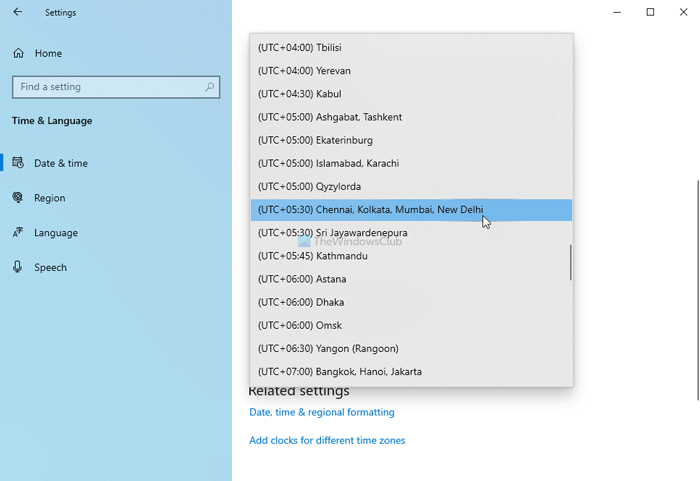
Restart your browser and check if it solves the issue or not.
6] Sign out and re-sign in your account
There is a huge chance that you are using your Google account to manage playlists, songs, etc. If there is an issue with your Google account, you might get the same problem. Therefore, it is suggested to log out of your account and re-sign in your it.
If the same problem remains, you can try using a different account (if you have one) to check whether the problem is in your account.
These are some of the working solutions to fix YouTube Music is not available in your country error.
Read next: How to fix No Sound on YouTube.