YouTube is the most popular video-sharing platform. This has attracted many creators to the YouTube platform to share their content and generate income through their partner program. However, some users encounter errors while uploading videos to their channels. If you also encounter an error while trying to upload a video to your YouTube channel, then please read for the solutions.
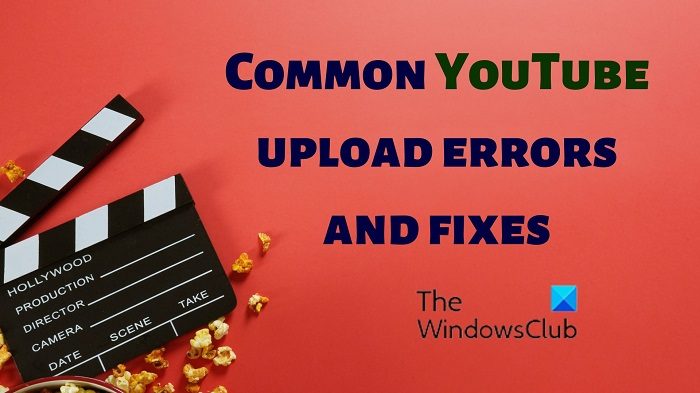
Fix common YouTube Upload errors
We will discuss common YouTube errors and their solutions depending on the error code and message as follows:
- We have encountered unexpected problems
- The server has rejected the file
- An error has occurred while sending data over the network
- A network error has occurred
- Can’t upload. Your channel status or account settings currently don’t support uploads
- A security error has occurred
- Rejected (file too small)
- Failed (empty .mov file)
- Daily upload limit reached. You can upload more videos in 24 hours
1] We have encountered unexpected problems
When you encounter the error statement We have encountered unexpected problems while trying to upload a video to your YouTube channel, then the cause is with the server. In this case, the server for YouTube might not be down but would not be able to accommodate uploading videos. You can check the status of the YouTube server using third-party website monitor tools.
If the YouTube server is not allowing you to upload files, then the best you can do is wait for the time being. Try after a few hours and check if it works.
TIP: Subscribe to our YouTube Channel to get the best computing tips.
2] The server has rejected the file
In the previous error we discussed, the part of the server responsible for managing uploads to YouTube was down. However, in case the server is working fine but rejects the video, then you will encounter the error The server has rejected the file. The main cause of this error is that the format of the video could be wrong. In this case, you can check this list of suggested formats on google.com.
It should be noted that all formats do not work even though suggested in the list. Eg. Many users have reported that the MOV format does not work. However, the MP4 format always works. Thus, it is advised to convert the video file to the MP4 format using a credible free third-party video converter software.
3] An error has occurred while sending data over the network
If you encounter the error statement An error has occurred while sending data over the network while trying to upload video on YouTube, then the issue is with the browser itself. In this case, it is advisable to update your browser to the latest version.
After updating the browser, you can try uploading the video again after a while.
4] A network error has occurred
YouTube is very sensitive to the network of the computer. The reason is that YouTube videos are heavy, and their HD version is even heavier. If the internet connection is slow or the browsers are obsolete, you will encounter the error A network error has occurred on the system. You can check the speed of your internet connection using free internet speed test tools. If the speed is low, you can consider increasing the speed of the internet connection.
It is noticed that this problem mostly occurs when users try to connect their system to the internet using mobile data. This means you can solve the problem by connecting to Wi-Fi instead. If the Wi-Fi itself is slow, you can try troubleshooting your system to increase the internet speed.
5] Can’t upload. Your channel status or account settings currently don’t support uploads
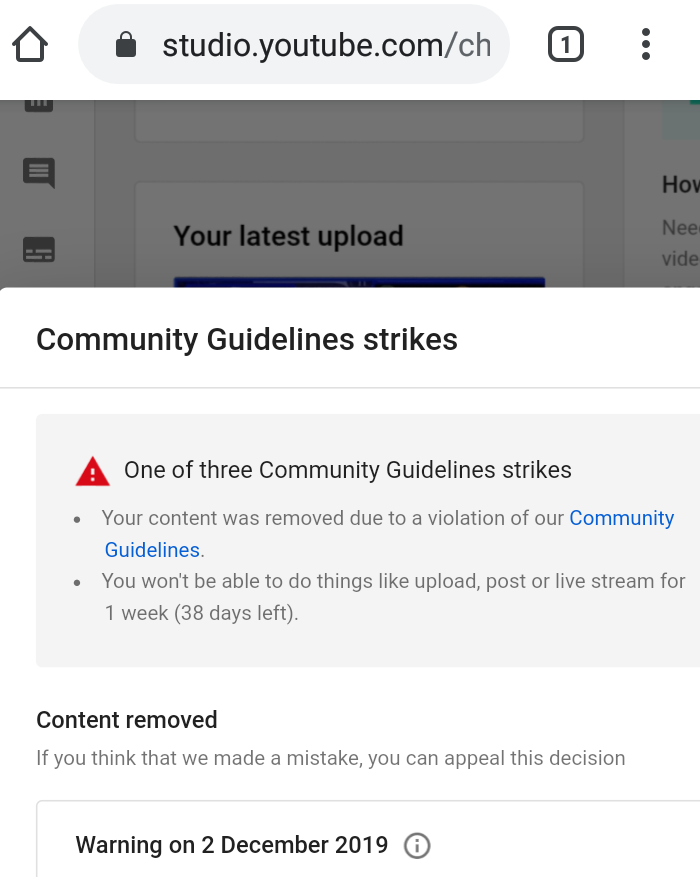
YouTube is very conscious of its content policies. If you uploaded content which does not adhere to YouTube’s community guidelines, it will send a warning. Despite the warning, you will be able to upload videos to your channel. However, with every mistake which follows, YouTube will call a strike and place restrictions as explained follows.
- First strike: After the first strike on YouTube, you will be banned from uploading, premiering, scheduling, etc a video for 7 days. This strike also includes a 90-day caution period. If another strike is followed within these 90 days, YouTube will impose another strike.
- Second strike: If you repeat a mistake on your channel within 7 and 90 days of the first strike, YouTube will impose the second strike on your account. In this case, you will be restricted from uploading, premiering, and scheduling content for 14 days. After these 14 days, the privileges will be restored. However, you will still be monitored for 90 days after the second strike.
- Third strike: If you repeat a mistake within 90 days of the second strike, YouTube will impose a third strike on your channel. YouTube says that after the third strike, they permanently delete your channel. However, in practice they simply suspend your channel and allow you 90 days to appeal for reinstatement. During this period of appeal, you will not be able to upload, premier, or schedule videos on your channel. Also, your channel and previously uploaded content will not be visible through YouTube search.
If any of the above strikes and their restrictions apply to your channel, you will encounter the error statement Can’t upload. Your channel status or account settings currently don’t support uploads while trying to upload videos to your channel.
The resolution is to study the cause of the restriction and handle it accordingly. It is usually advised not to upload any content within 90 days of the second strike to reduce chances of permanent deletion of your esteemed channel.
Another case in which you might encounter the “Can’t upload. Your channel status or account settings currently don’t support uploads” error is when you are not an administrator of the YouTube channel, and the administrator has turned ON the restricted mode for the channel. If this is true, please ask the channel administrator to turn OFF the restricted mode.
6] A security error has occurred
It is very common for security software including Windows Security, Windows Defender Firewall, and third-party security programs to control the behavior of websites including YouTube. Other than this, browser extensions can also cause problems. If the upload is prevented because of security software or any other software, then you will encounter the error A security error has occurred.
If you encounter this error statement, then you can disable the Windows Defender Firewall and Windows Defender temporarily. Other than this, you can disable any third-party any-virus. As for browser plugins, use the hit and trial method while disabling them to isolate the problematic one.
Since other third-party programs can also cause this error, you may want to consider troubleshoot your system in the Clean Boot state to isolate this probability.
7] Rejected (file too small)
YouTube is popular for shorts, and it is believed that there is no minimum size for a YouTube video. However, such a size exists and is 2KB. As obvious, it would be a very rare case that a video under 2KB of size could exist. Mostly, it would be a stub of a recognizable format which had been uploaded. In this case, simply drop the upload and check the video.
8] Failed (empty .mov file)
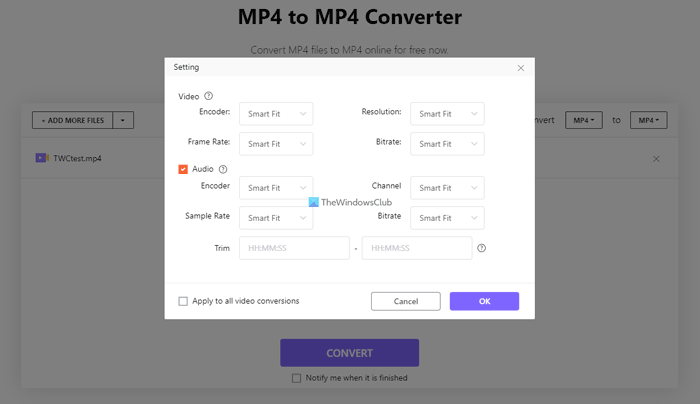
The MOV video file format is created by Apple QuickTime. If this video is saved as a reference video, YouTube might not accept it and return the error Failed. Ideally the solution is to save the video file as Save as a self-contained movie and upload again. Alternatively, an easier solution would be to convert the MOV file to MP4 format using a third-party free video format converter.
9] Daily upload limit reached. You can upload more videos in 24 hours
YouTube has a limit to the number of videos which can be uploaded in 24 hours. YouTube has not given a certain figure of the number of videos which can be uploaded in 24 hours; however, it has stated that the number is much less if your channel suffers from copyright strikes. If you encounter this error, the best you can do is wait for a while before trying to upload your video again.
Miscellaneous solutions
The above-mentioned solutions have been stated for common errors. The causes behind these errors are also common, eg. The format of the video file, copyright strikes, etc. Thus, we will suggest a few miscellaneous solutions as follows.
- Keep the size of the video file less than 256GB and the duration of the video less than 12 hours. If the dimensions of the file exceed these limits, then you can encounter any of the errors requiring the video to be in the correct format. To fix this problem, you can either divide your video file into multiple files or change the format to reduce its overall size. MP4 format is lighter than many other options.
- Check for video for copyright issues before uploading it. YouTube has a Copyright Match Tool. Use that tool before uploading videos. A single copyright strike severely impacts your capability to upload videos to YouTube. The second strike is where you should stop uploading videos for 90 days to avoid the risk of your channel being deleted.
- Clear browser cache and cookies. Browser cache and cookies manage the functions of many websites. They collect your information and if they are corrupt, many functions of the websites associated with them will cease to work. If YouTube is not allowing you to upload videos and other solutions have failed, try clearing browser cache and cookies. It will fix the problem.
Did it help? Please let us know in the comments.
Leave a Reply