There might come a time when some computer users will feel the need to share files with friends or families in a way that is easy to use and understand. Yes, the web is filled with filesharing options, and even Microsoft has its own in the form of OneDrive. But not everyone wants to use the most established tools for whatever reason, so with that in mind, we’d like to discuss a filesharing program known as ZeroNet Filesharing Tool. It’s a standalone piece of software that is all about sharing files, of course. It is in the name, after all.
We should point out that this tool can only share files with other computers; therefore, everyone is required to be on the same network for the task to work. This might not be ideal for some, but you know what? It makes for a more secure file transfer from our point of view. Not to mention, users do not need to have ZeroNet installed for the purpose of downloading files, so that’s another cool feature we like very much.
ZeroNet Filesharing Tool for Windows PC
ZeroNet Filesharing is not perfect, but when it comes down to the basic task of sharing files, it works wonders in more ways than one.
1] Add Files
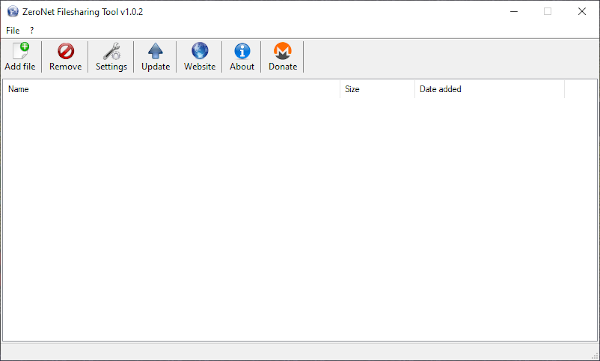
OK, so adding files is pretty simple. Just click on the button that says Add Files, select all the files you want, then hit the OK button right away. From there, the space should now be populated with everything you’ve added.
As you can tell, the entire thing takes no effort, which is how every Windows software should be in modern times instead of being a real mess.
To share files, the user must right-click on the file and copy a link. Then, share the link with whom you want to download the file and leave it at that.
Things worked quite well in our multiple tests, and so far, there have been no hiccups during download. Just know that Windows Firewall will require adding ZeroNet as an exception before proceeding, or problems will arise later.
2] Remove files
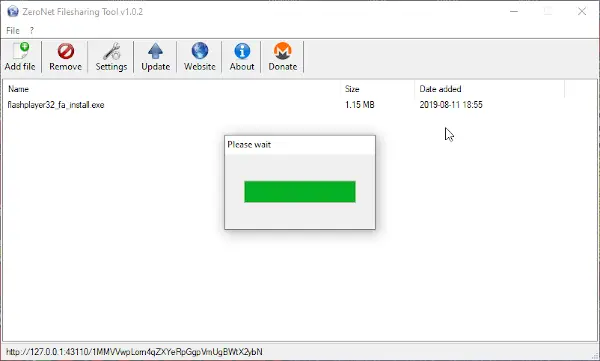
When it comes down to removing files, this, again, is super easy to accomplish. Just highlight what you need to remove, then click on the red button with the word, Remove. There is nothing else to do after that, so make sure you make the right choices before removal.
3] Settings
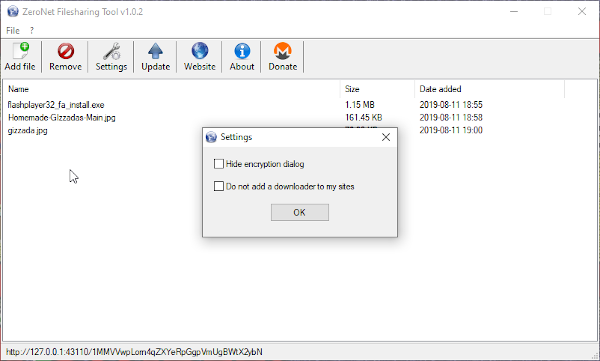
To be honest, there’s not much to see here. The options here are only to hide the encryption dialog and not add a downloader to your sites. Outside of those two things, the Settings are pretty much useless, and that’s sad because we were expecting a lot more customization options.
Download the ZeroNet Filesharing tool directly from the official website whenever you’re ready.