If you want to remove browser hijackers and restore proxy settings on your computer, ZHPCleaner is one of the best in business that you can use. No matter whether you use Windows 11, Windows 10, or any other version of Windows, you can undoubtedly use this application to clean up your PC. Here is everything you need to know about this security software.
The utility of any good browser is undermined by potentially unwanted software and browser hijackers that change your browser settings like the home page, search page as well as throws up popups or go on to install toolbars or more dangerous malware on your Windows computer. Such software can compromise privacy or weaken the computer’s security. If you suspect that your system may have been infected, ZHPCleaner is a free portable software that promises to remove all browser hijackers, adware, toolbars and reset your Proxy settings too.
ZHPCleaner removes Browser Hijackers
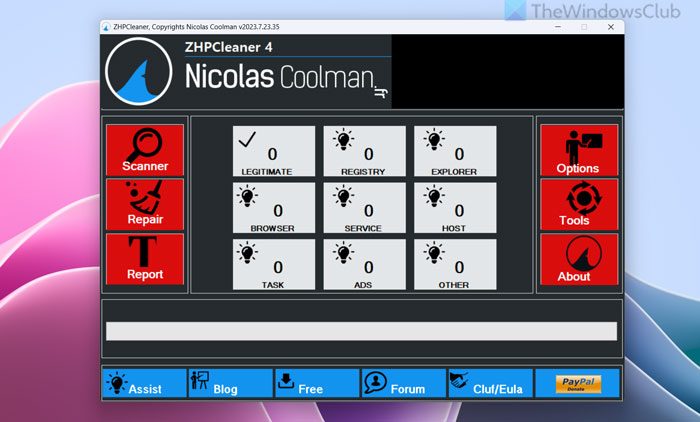
The program is very convenient to use. Just download it, and run the scan to check for unwanted elements and remove them in an instant. The main objective of the browser is to remove browser referrals and restore proxy settings. After you have downloaded the program, a shortcut for it is created on the desktop and its contents are stored in a sub-folder which can be found under “Roaming” folder in the “AppData” directory.
How ZHPCleaner works
The graphical user interface bears three main action buttons for performing application tasks.
- Scanner
- Repair
- Report
The right-hand section displays options to close the software, undo changes made, participate in forum discussions and view basic information about the software.
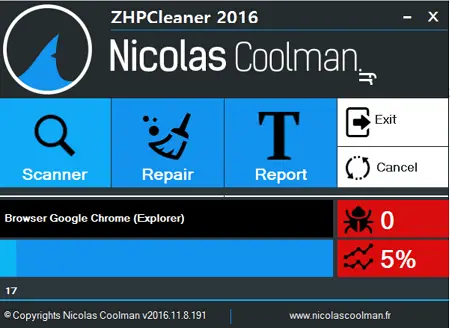
When you click “Scanner” button, the program will close your default web browser before initiating the scanning process. A progress bar on the lower part will indicate the extent to which the scanning process is completed.
On the right-hand side, you can view details. The software, by default, displays problems encountered and progress in percentage value.

When ZHPCleaner finds a proxy server, it asks a user if he had installed it, before taking any action.
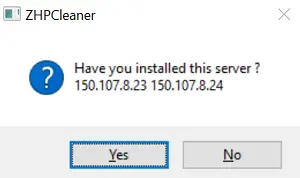
Once the process of scanning is complete, ZHPCleaner displays a pop-up window showing the number of items found.
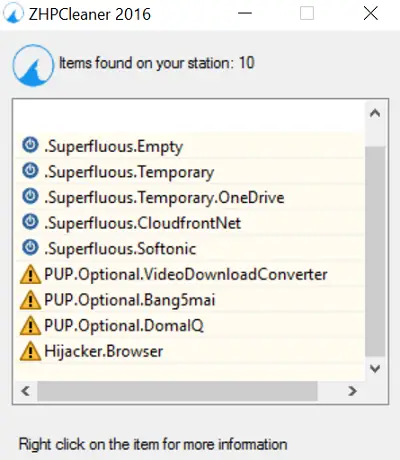
Thereafter, when you hit the “Repair” button, the program displays a window that lists all the problems found. Three buttons on the lower side give a user an option to uncheck, validate or repair the items.
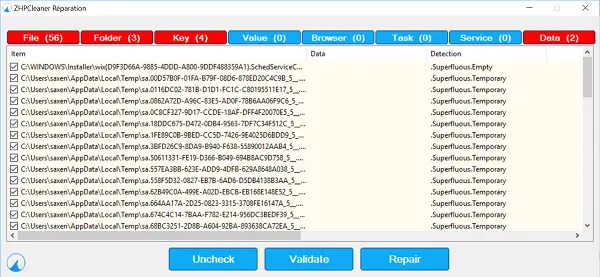
The last button “Report” generates the cleaning report using our default text file viewer.
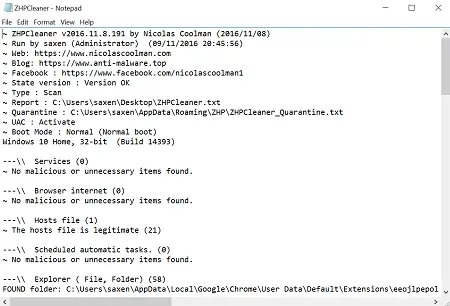
If you want to undo the changes made, you can use this tab to cancel it; however, you’ll be required to click the “I agree” button on the pop-up screen every time it appears for the program to undo the changes.
Since it is a portable software, to remove it from your computer, simply delete the downloaded executable file.
You can download it from https://nicolascoolman.eu/en/download/telechargez-zhpcleaner-gratuit/
Caution: Before you decide to remove any entries, you must always go through the list and remove the entries only when you are sure that you want to. Select only the items you want to remove and deselect the rest.
How do I get rid of browser hijackers for free?
There are two different ways to get rid of browser hijackers on Windows 11 or Windows 10 computers for free. First, you need to use antimalware software. Second, you need to scan your PC for possible adware with an adware removal tool like AdwCleaner. However, if you want to do both but do not want to install more than one app, you can check out ZHPCleaner. It is freeware and works pretty well.
Does Malwarebytes get rid of browser hijackers?
Yes, Malwarebytes can help you get rid of browser hijackers from your computer. Whether you use Windows 11 or Windows 10, you can use this tool to remove browser hijackers within moments. You can start with the free version. However, if it doesn’t work or fulfills your demands, you need to opt for the PRO version.
Go here if you want to read about other free Browser Hijacker Removal Tools or Toolbar Remover Tools.
Does not work ! Hard to uninstall, does not show in any uninstaller, looks like some kind of malware.
I just downloaded and used it. It works. It is a portable tool as has been mentioned in the post – hence wont show up in the Control Panel. Its not malware. :)
Hello Chris! As mentioned in the post the app requires no installation. Moreover, it requires active internet connection to work. You can simply remove the shortcut from your Desktop screen.
It offers to click the detected stuffs with right-click for more details, but the details are in french, another thing, watchout when it ask about the server because it detects your ISP servers as proxy somehow and if you are not aware of it you may answer “No” to the question and wreck havoc. Overall is excellent if you know what you are doing.
You need to use caution when using this. While you can uncheck any items that you don’t want to be removed, you actually need to check on Validate to save any changes you’ve made, or, ZHPCleaner will remove everything it has detected. You need to press the Validate button on every results tab that you have made changes on.
Another big problem, is that selecting the close button on the Repair screen actually does a repair, the same as pressing the repair button. It does not exit with no changes being performed as you would think. I found out the hard way. I unchecked everything that had been detected and then clicked on the close button, and still everything was deleted. Using the cancel button to restore the files form quarantine, did not work, and I had to restore my system from a backup to get back all of the files and registry keys which were deleted.
@@happyandyk:disqus, perhaps you should put a caution note in this article, as it’s all to easy to to delete everything, rather than just what you want deleted. This is particular problem since most of the what is detected will not usually be harmful, but will be PUPs (potentially unwanted programs), which some people will want to keep.
The post already says – Before you decide to remove any entries, you must always go through the list and remove the entries only when you are sure that you want to. But I will add the word Caution to. Thanks.
Yes, the post says that. But there are two important things to consider:
If you click on the close window button in the repair screen, insted of just exiting the repair screen like it should, everything that’s selected gets deleted, just the same as if you clicked on Repair.
Secondly, you need to click on Validate to apply any selections you have made, otherwise it will act as if everything snigle item is still checked for deletion.
Say for example, if you decided you didn’t want anything at all to be deleted, you would need to manually go to every results tab one by one, and each time click on Uncheck (to uncheck everything) and then click on Validate. Otherwise, even if you just click on the close button, everything will be deleted!
Other similar software like AdwCleaner, will just exit and do nothing if you click on the close button, and don’t require you validate any changes you’ve made.