While Google Chrome and Microsoft Edge are pretty safe browsers, modern cyber-criminals keep finding loopholes to intrude into your system and privacy. Thus, an extra layer of protection is necessary. This is the reason you would need ZoneAlarm Web Secure browser protection.
ZoneAlarm Web Secure free browser security software
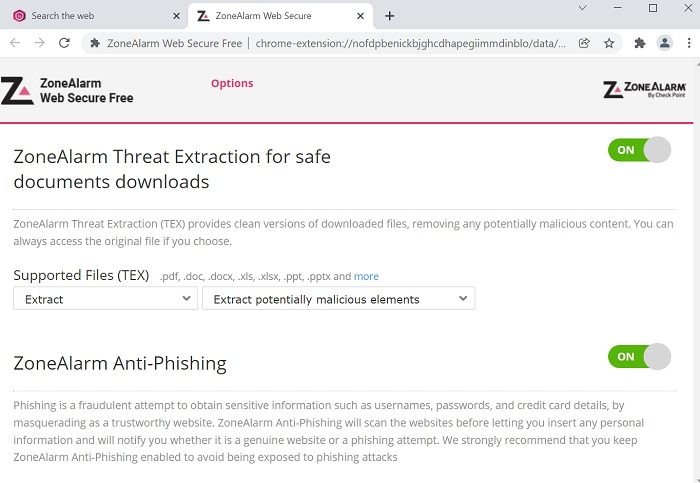
Currently, the ZoneAlarm Web Secure browser protection tool is only available as an extension for Google Chrome users. The security service protects users from phishing, downloading malware through documents, and alerts of troublesome websites. Some might argue that Google Chrome does the same as well. While the feature exists on the esteemed browser, the protections are far from perfect.
ZoneAlarm Web Secure browser protection tool offers the following features:
- ZoneAlarm Safe Search Browsing
- Safeguarding against phishing attacks
- Safely download documents
1] ZoneAlarm Safe Search Browsing
The ZoneAlarm Safe Search Browsing feature changes the default search engine from Google (for Google Chrome) to ZoneAlarm Safe Search. In comparison to Google, ZoneAlarm Safe Search is a safer alternative since it checks for malicious websites from the huge catalog maintained by the company and filters the same. The database is called Check Point’s ThreatCloud™ database.
Interestingly, it rates the websites listed in the search results as per their potential risk factor. The search engine also has a collaboration with Bing and images appear through Bing search results.
2] Safeguarding against phishing attacks
The ZoneAlarm Web Secure browser protection tool prevents phishing as well. While Google Chrome and Gmail offer protection against phishing, it isn’t foolproof. We usually receive emails and land on pages that try stealing your credentials. Thus, the tool offers customized protection against phishing. The ZoneAlarm Zero-Phishing technology checks every webpage you open individually. This makes your system and credentials almost totally safe from phishing.
3] Safely download documents
Google Chrome can check the file type for malware and can also verify if the sender/website/file has a bad reputation score. However, malware comes in many forms including links on documents. The ZoneAlarm Threat Extraction technology will check documents individually for such threats and remove them before allowing you to download them.
The ZoneAlarm Web Secure browser protection tool has its own pros and cons which we will discuss in detail.
Pros of ZoneAlarm Web Secure browser protection tool
ZoneAlarm Web Secure browser protection tool offers extra protection to web browsing and doesn’t slow down the system, unlike most other security software products. The search engine has collaborated with Bing so the results are fairly accurate. The phishing protection tool worked well too. As for the part where downloads are verified it isn’t 100% foolproof, but that isn’t possible anyway. I would say it is still good and way better than other options.
Cons of ZoneAlarm Web Secure browser protection tool
The main issue with the ZoneAlarm Web Secure browser protection tool is that it changes the search engine. The search engine changes to Bing when you try searching through images. When you check the website results again, the search engine remains as Bing. The workaround to this problem is to open google.com and use their search engine when needed.
The ZoneAlarm Web Secure browser protection tool is an excellent tool for browser protection. It is even more important if you use asset-based accounts frequently on your browser. You can download the tool for free from the ZoneAlarm.com website.
Which are the most secure web browsers?
The most secure or private web browsers are Brave, Tor, Epic Privacy, WaterFox, and Pale Moon. These browsers are designed for protection against threats and are more private as compared to Edge, Chrome, and Firefox.
How to secure your web browser?
There are various methods to secure your web browser. Firstly, you should use the 64-bit version of the browser and always keep it updated. Then, verify the extensions and plugins you use with your browser.
General tips to help you browse safely
- Do not click on links indiscriminately. In fact, make it a practice to hover over the links and see in the bottom left corner of your browser where the link will be temporarily displayed. If it looks safe, go ahead.
- Use a good antivirus as they help protect your browsers too.
- Using a URL Scanner add-ons for your browser might also be an option you may want to consider.
- Make sure your browser’s pop blockers are turned on in order to avoid harmful pop-ups.
- Do not use the same password for all your online accounts.
- Be careful when using public Wi-Fi hotspots and remember to stay safe while using public computers.
- Take these Browser Security Tests to check if your browser is secure.
- It is important to protect yourself against online security threads like Drive-by Downloads, Badware, Malvertising, Phishing, Browser Hijacking in order to enloy a safe online browsing experience and prevent online identity theft.